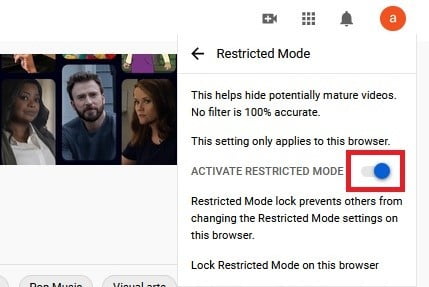YouTube’s Restricted Mode feature is useful if you’d rather not view videos with mature content. It also prevents children from viewing such content when they use a web browser or Google’s app. But what happens when you no longer need this restriction?
In this guide, we’ll show you how to turn off Restricted Mode on YouTube in any web browser and through Google’s YouTube app for mobile. If you need to enable Restricted Mode later on, just follow these instructions again to toggle it back on.
Note: Turning off Restricted Mode for one device or browser doesn’t mean you’re turning it off for all devices and browsers, as changes in this setting do not automatically sync across devices or across different web browsers. If you want Restricted Mode turned off across all devices and browsers, you’ll need to turn it off in each device and browser individually. You can also turn Restricted Mode on and off for individual user profiles within any browser.
Desktop method: Any web browser
screenshot
Step 1: Visit YouTube.com via your chosen browser and log in to your account if you haven’t already.
Step 2: Click on your profile picture icon in the top right corner.
Step 3: Select the Restricted Mode: On setting located at the bottom of the drop-down menu.
Step 4: The Restricted Mode menu appears. Click the blue toggle next to Activate Restricted Mode to turn Restricted Mode off. The YouTube webpage should then refresh itself with its Restricted Mode feature turned off.
Mobile app method: Android and iOS
screenshot
Step 1: Open the YouTube mobile app for Android or iOS and select your profile picture icon in the top right corner.
Step 2: On the next screen, select Settings.
Step 3: For Android, select General, and move on to the next step.
For iOS, you won’t see a General category. As shown below, you’ll see the Restricted Mode setting sandwiched between the Dark Theme and Play HD on Wi-Fi only toggles. Tap the blue toggle to switch off Restricted Mode.
Step 4: On Android, scroll down to the bottom of the General menu to find the Restricted Mode toggle. Tap on the blue toggle to disable this feature.
Again, you can repeat these steps to re-enable Restricted Mode if you need mature content filtering later on.