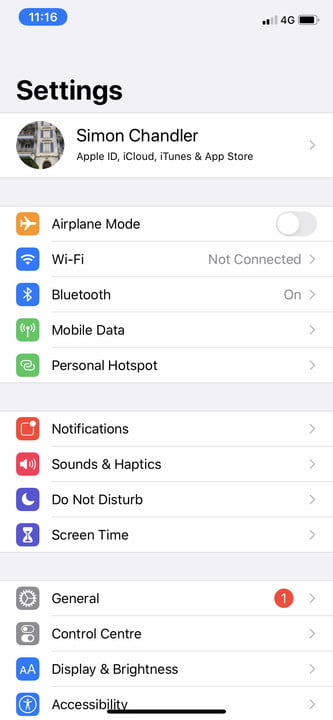So someone else’s Apple ID is on your iPhone. This can be a frustrating problem, and it usually takes two forms. Either you’ve acquired a used iPhone and the previous owner is still signed into the device through their Apple ID. Or you’ve let someone else use your iPhone, and they’ve signed into the Apple App Store with their own Apple ID to download an app, forgetting to sign back out again.
Either way, the presence of someone else’s Apple ID on your iPhone can cause a number of problems. The most significant of these is that you can’t download new apps from the App Store, or re-download apps you may have purchased with your own Apple ID on your previous iPhone (assuming you’ve acquired a secondhand iPhone). Not only that, but being signed into someone else’s Apple ID usually means that any photos you take, for example, will be backed up to that person’s iCloud, rather than to your own.
Not good. However, there are a number of solutions to this problem. From signing out of the App Store to asking the previous owner to delete the device on their iCloud account, they’re all pretty straightforward. Don’t worry, you’ll be using your iPhone without issues in no time.
How to get rid of someone else’s Apple ID on your iPhone
It’s easy to get rid of someone else’s Apple ID on your iPhone, so long as you happen to be in contact with that person. If this is the case, you can go about getting rid of their Apple ID in one of two ways.
Firstly, you could ask that person to sign in to icloud.com and erase your iPhone from their iCloud account. Once signed in, they can do this by clicking Find iPhone. Once the iPhone has been found, they click All Devices, then their old iPhone, and then they select Erase iPhone.
Alternatively, if they trust you enough, you can ask them to give you their Apple ID password. With this, you can sign them out of your iPhone yourself, by doing the following:
Open Settings. Tap your name (or the previous owner’s name) at the top of the screen.
Scroll to the bottom of the screen and tap Sign Out. You then have to enter the previous owner’s Apple ID password.
That’s it. However, there may be a chance that you don’t know the previous owner, or can’t get them to cooperate with you. In this case, the only thing you can do is perform a factory reset on your iPhone while it’s in recovery mode. This requires that the previous owner doesn’t have Find My iPhone switched on, however. If they do have it activated, you’ll be asked to enter their Apple ID.
Assuming they don’t have it activated, here’s how you do it for the iPhone 7 and later models. Owners of earlier models can refer to our guide on how to reset an iPhone.
Connect your iPhone to your computer and open iTunes.
Perform a Force Restart: hold down the Sleep/Wake button and the Volume Down button simultaneously for 10 seconds.
Release the Sleep/Wake button.
Keep holding down the Volume Down button for an additional 10 seconds.
Your iPhone’s screen should remain black.
You will see a message on your computer screen saying iTunes has detected an iPhone in recovery mode.
Click OK on this message to begin restoring your iPhone.
How to get rid of someone else’s Apple ID on the App Store
In some cases, you can lend your iPhone to a friend or relative, who then proceeds to download apps onto your iPhone via the App Store using their own Apple ID. If they don’t sign out of the App Store before giving you the iPhone back, you’ll inevitably find that you can’t download new apps, since you’ll be asked for their Apple ID password.
Luckily, signing them out of the App Store is easy and doesn’t require a password. This method can also be used if you’ve bought a used iPhone and the previous owner’s Apple ID is still on it. Of course, it won’t change the fact that you can backup only to their iCloud account (which is a big no-no).
Here’s what you do:
Open Settings. Tap your name (or the previous owner’s name) at the top of the screen.
Tap iTunes & App Store. Next, tap the Apple ID at the top of the screen. This is usually written as Apple ID: [email protected], for instance.
Tap Sign Out.
You’ll have to tap Sign In (in the exact same place as Apple ID: [email protected]) to sign in with your own Apple ID. Doing this prompts you to enter your Apple ID and its associated password.
Once again, this method can be used if you’ve lent your iPhone to a friend. It can also be used if you’ve acquired a secondhand iPhone. However, if the previous owner’s Apple ID is still on the iPhone (not just on the App Store), it will only let you use your own Apple ID with the App Store. It won’t let you use your own iCloud account or Find My iPhone, for example.
Also, apps downloaded onto your iPhone with someone else’s Apple ID will require that Apple ID to be updated. As such, you should delete these apps and re-download them with your own Apple ID.