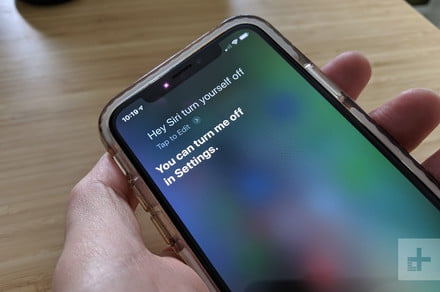Simon Hill/Digital Trends
There are loads of useful commands and funny questions you can fire at Siri, but you may eventually tire of Apple’s virtual assistant. If you don’t like to use Siri, or you’re finding that it pops up on your iPhone a little too frequently, then you might want to know how to turn Siri off. We’ve got all the answers you need right here and we’ll show you how to turn Siri off completely and how to get rid of Siri suggestions. If you don’t want to completely disable Siri, then we’ll show you how to tweak Siri’s settings so it works better for you.
How to turn off Siri
If you’re running iOS 11 or later, then it’s not too difficult to turn Siri off. Here’s how:
Tap on Settings.
Tap on Siri & Search.
Toggle off Listen for “Hey Siri”, Press Side Button For Siri, and Allow Siri When Locked.
Tap on Turn Off Siri in the popup.
Now, the popup that enables you to turn Siri off completely will only come up if you toggle all three options off, so if, for example, you’re just sick of accidentally triggering Siri with the Side button you can just toggle that option off and still use the “Hey Siri” command and allow Siri to work when your iPhone is locked.
How to turn off Siri suggestions
If you don’t find Siri’s suggestions useful, then you can always turn them off. Here’s how:
Tap on Settings.
Tap on Siri & Search.
Scroll down and toggle off Suggestions in Search, Suggestions in Look Up, and Suggestions on Lock Screen.
You can obviously leave Siri suggestions on for certain things if you prefer. You can also fine tune things a little more by scrolling down further and turning Siri suggestions off just for specific individual apps.
How to turn off Siri suggestions widget
Perhaps you don’t appreciate the Siri suggestions widget cluttering up your Today View, accessible when you swipe left to right from the homepage. You can always remove it. Here’s how:
Swipe over to your Today View and scroll down to the bottom.
Tap on Edit.
Tap the minus sign to the left of Siri App Suggestions.
Tap Remove on the right.
If you’ve never been in here before, then take some time to add and remove widgets to make your Today View more useful.
How to turn off Siri iCloud sync
Apple enables Siri to learn about you, and the more you interact with it, in theory, the better it gets at serving you. This machine learning data can be synced across all of your Apple devices via iCloud. Now, this feature is turned off by default, but for the sake of completeness, you may want to check. Here’s how:
Tap on Settings.
Tap on your name at the top, then tap iCloud.
Scroll down and make sure Siri is toggled off.
If you change your mind about any of this then simply follow the same steps to toggle Siri back on. Apple’s assistant is improving all the time, with features like Siri Shortcuts, so you might want to give it a second chance.
Editors’ Recommendations
- Got a new iPad? Whether it’s a Mini or a Pro, here are 10 key settings to change
- How to turn off Google Assistant
- These are the key settings to change on the LG G8 ThinQ smartphone
- How to turn off notifications in Windows 10
- How to transfer photos from iPhone to iPhone