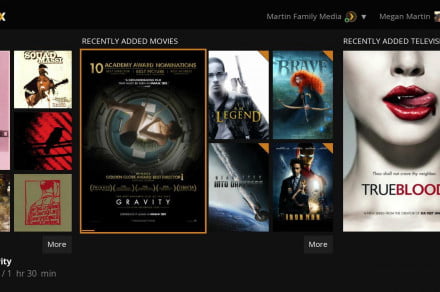With the massive expansion of subscription streaming services like Netflix, Amazon Prime Video, Hulu, and others, one question remains: How do you take control over the media you already own — the movies, music, TV shows, and photos — and make it as easy to access as Netflix? The answer: You need a sophisticated media management product, like Plex. It can automatically organize all of your files and let you view them from virtually any device with an internet connection, from anywhere in the world. Best of all, most of its top features are completely free to use. Want to know more about this media center software and how you can use it to gain mastery over your media? You’ve come to the right place!
What is Plex?
Plex is actually two things: It’s media server software that you run on a PC or NAS drive in your home, and it’s also a vast set of client apps, that let you access the media server’s contents from devices like Roku, Apple TV, Amazon Fire TV, gaming consoles, phones, tablets, and way more. Together, these two pieces create a powerful way to manage and access your media files.
But there’s more to Plex than simply streaming your GoPro exploits to your TV. With Plex, you can augment your collection of movies, TV shows, and music with a huge amount of related content from sources around the web, like movie posters and album art, details on cast and crew members, episode descriptions and original air dates, and much more. With a Plex Pass subscription, you can access features like live TV with DVR, parental controls, syncing of your favorite files to your phone, and wireless syncing of your phone’s photos to the media server. That sounds like a lot, and it is, but let’s explore Plex step by step to see if it’s right for you.
What are the Plex requirements?
Plex.tv
For the Plex Media Server, you will need:
- An internet-connected PC, Mac, Linux or FreeBSD computer
- Or, one of the supported network-attached storage devices (NAS)
- A wired network connection for both your server machine, and your client device, or a sufficiently fast Wi-Fi network (routers and devices that support 802.11 AC is recommended)
Since you can run the Plex client app on just about any device that’s out there, odds are good you already own a compatible one. But if you’re looking to buy one, we recommend the Roku Streaming Stick+, Apple TV 4K, or Nvidia Shield TV, for the best experience.
Since the Plex Media Server does the lion’s share of the work involved in organizing and playing back your media, a sufficiently powerful computer or NAS is important for the best experience. Here’s Plex’s support page that discusses the minimum requirements; it’s a good place to start. One thing we’ve learned from experience: If your media library contains videos in formats that your intended client device doesn’t natively support, your Plex Media Server is going to have a lot of heavy lifting to do when it comes to transcoding content. Likewise, if you want to stream to two or more client devices simultaneously, it will put a heavy strain on your computer. For that reason, you should consider using a PC or NAS that goes well beyond the minimum specs. For some users, a NAS will simply never be powerful enough, and you’ll have to use a PC. If you’re unsure what you should get, the Plex user forums are a great place to ask questions and get advice.
How do I install and use Plex?
Your Plex adventure starts by installing the Plex Media Server software on your chosen machine. Simply download the appropriate installer and follow the instructions. Once the media server is fully installed, it will open a new browser window, which contains the Plex web app. The web app is your main way of configuring your Plex server, but it also doubles as a way to look at your library and play your files on your computer. It will ask you to create a new Plex account and then takes you through a setup wizard that mostly involves helping the server track down your media files.
What are the file naming rules for Plex?
You can store your movies, music, and other files, anywhere you like, in as many different folders or hard drives (both locally, or on network shares) and Plex will keep everything organized. However, there’s one small catch: Plex has a preference for how different file types are named. For every kind of file e.g. movies, multipart movies, TV shows that have multiple seasons and episodes, etc, there’s a Plex-preferred naming style. If you have a lot of files, obviously this might become something of an onerous task, but it will be worth it in the long run. You can always skip this step — Plex will still let you access and play your files even if they aren’t named using Plex’s conventions, but it may have a hard time identifying what the file is, so you may not get all of the rich data from the web that makes using Plex so enjoyable.
Scan and play
The Plex Media Server will automatically scan all of the directories you identified during the setup process, and you can choose how often it scans those locations for changes. If you’re a frequent downloader of new media, you can set it so that Plex automatically updates its library any time it detects a new file has been added.
To quickly check that everything is as it should be, click the home button in the web app interface. You should see your movies, music, and any other media you added during setup, beginning to populate, along with their respective poster or album art. If they don’t look quite right at first, wait a few minutes as it can take time for Plex to find all of the relevant info. To play a file, simply mouse over the thumbnail, and click the play button. Keep in mind, playing a movie this way won’t necessarily show you what it will look like on a device like an Apple TV, or Roku. It’s really just meant as a way to check that the file will indeed play.
How do I play Plex files on my TV or other devices?
There is a Plex client for just about every device on the market. You will generally find the one for your specific device in the online download store for that platform. For Apple TV, for instance, it’s in the App Store. For Roku, it’s considered a downloadable “channel.” Many devices, including smart TVs and Android TV boxes, come with the Plex client pre-loaded, so there’s nothing to download. The clients are typically free, but occasionally Plex charges a small amount to download them. A Plex Pass subscription includes free access to all clients (more on Plex Pass below).
When you start the Plex client, it will ask you for the same Plex account you created when you installed the server. As long as your playback device and the Plex server are on the same home network, it should only take a moment for the client to display the same catalog of media files as you saw in the web app.
Why won’t some media files play?
Every client device possesses different capabilities, which means each Plex client also possesses different capabilities. When a Plex client connects to the Plex server, it tells the server what those capabilities are. An Apple TV 4K, for instance, only plays video files encoded in H.264, or MPEG-4, using the .m4v, .mp4, and .mov formats. If the file you’re trying to play doesn’t correspond to one of those file types, the Plex server will need to transcode it into one of the formats that the Apple TV 4K understands. Depending on the file type you’re playing, and the formats supported by your client, this can take a lot of power on the server’s side. If your server machine isn’t powerful enough to handle this conversion process, you may be told that the movie cannot be played.
The obvious way to deal with this problem is to make sure your Plex server is running on a really robust computer. But not everyone wants to keep a powerful PC running continuously. If you know that you will mostly want to play your files on a single TV at home, buying a powerful client device that can handle lots of file types on its own — without needing the server to transcode — would let you run the Plex server on a much less powerful machine. An Nvidia Shield TV can play virtually every media file type, effectively eliminating the need for the Plex server to perform transcoding. We’ve been able to play 4K HDR files, with Dolby Atmos, on a Shield TV, from a Plex server running on a WD My Cloud Mirror Gen 2 — a NAS with less computing power than even the cheapest PC.
What are Web Shows and Podcasts?
With Plex, you can access two different kinds of streaming media for free: Web Shows and Podcasts. Web Shows are video episodes of varying length created by publishers like GQ, Popular Science, and others. Podcasts are the same idea, but for audio only. Many of these web shows and podcasts can be found on other services, like YouTube, but having them accessible within Plex is a little more convenient.
Can I play my media files when I’m not at home?
One of the most powerful features of Plex is the ability to configure the Plex server for remote access. It takes a bit of fiddling to get this setup correctly because you’ll need to adjust your router’s firewall settings, but once it’s configured, you’ll be able to use the Plex client on your phone or tablet to stream your personal media library from anywhere in the world — including live TV and recorded shows if you have that enabled.
What is Plex Pass and why should I get it?
Many of Plex’s best features are available for free, but there are some premium features that you can access with a Plex Pass subscription. Plex Pass can be bought on a monthly ($5), annual ($40), or lifetime ($120) basis, and it entitles you to the following features:
- Live TV plus DVR: If you have an HD antenna and a compatible OTA receiver, you can watch and record live TV from within Plex. Your recording capacity is limited only by the hard drive space on your Plex server, and all of your recorded shows will be presented with the same easy-to-use interface as the rest of your library.
- Parental controls: If you’ve got youngsters in the house, there’s probably only a subset of your media that’s suitable for all-ages viewing. With Plex parental controls (known as Plex Home) you can create additional accounts, password protect your master account, and select by rating or folder, which material is available to each account.
- Mobile sync: A must-have for commuters, this feature lets you wirelessly keep copies of your favorite media on your phone for offline playback. It can automatically add and remove TV episodes as you watch them.
- Premium music and photo libraries: Get extra info added to your music (like lyrics) or photos (location data) for a richer experience.
- Camera upload: Wirelessly sync the photos you take on your mobile device to Plex so that they’re a snap to view on all of your Plex clients.
- Hardware-accelerated streaming: This is a big one for those who want the best transcoding performance. Without a Plex Pass, all server transcoding is handled by the Plex software, but this option lets you use your PC’s additional hardware power to assist in that task, making it much smoother. You may be able to get away with a less powerful PC with this option enabled.
- Free access to Plex client apps: Never pay for another client app again.
What about Kodi? Could I use that instead?
Kodi is a powerful media center software interface that does many of the same things as Plex, but it goes about them in a different way. With Kodi, there’s no server software, all of its functions are self-contained in an app you download and install on a compatible device. One limitation here is that there are only a few types of compatible devices. Kodi doesn’t work on Roku, Amazon’s Fire TV, or Apple TV, without a significant amount of heavy lifting to install and use it.
Without a central server managing your media collection, each instance of Kodi is its own world. There’s no way to easily synchronize settings from one device to another, which means you’ll have to set up each Kodi device as though it were the first time.
As open-source software, there are plenty of third-party extras for Kodi, including a big collection of unofficial add-ons that people use to illegally access copyrighted material. For that reason, you should read our Kodi explainer before you install and use it so that you understanding the possible legal ramifications. Still, Kodi can be a good Plex alternative for those who like to tweak software settings and don’t need the convenience of a centrally managed media library, with multiple streaming clients.
Editors’ Recommendations
- What is Kodi? It’s the free media software that should have come with your TV
- The best OTA receivers for 2019
- The best Windows apps
- How to share your iTunes library
- Here’s how to mirror your smartphone or tablet onto your TV