
Let’s open the door to the wonderful world of Google.
Google Play, Chromebooks, Gmail, all these wonderful services start with — and require — a Google Account. Whether you’re setting up a professional account to help field headhunters and job offers or finally offloading one of your kiddies to their own account, setting up a Google account is simple and quick, and here’s how to do it on whichever device you have handy.
- How to set up a Google account on your Android phone
- How to set up a Google account on your laptop or desktop
How to set up your new account on your Android phone
If you’re already using an Android phone, Google account setup is conveniently baked right into the Settings menu — or even the initial setup for the phone itself if you just purchased the device. Here’s how to set it up.
Open the Settings app.
Scroll down to Accounts.
Tap Add Account.
Tap Google.



Tap Create account.
Type in the name associated with the account. While you do not have to use your real name, if this is going to be your main account, using your real name is recommended.
Tap Next.
Enter the birthdate associated with the account. Google requires all account users to be at least 13 years old and some countries have even higher age requirement, and in order to have an account that can use Google Pay or a credit card to pay for anything, the account holder must be 18 years old.
Select a gender. If you do not wish to be identified by your gender, you can select decline to state.
Tap Next.

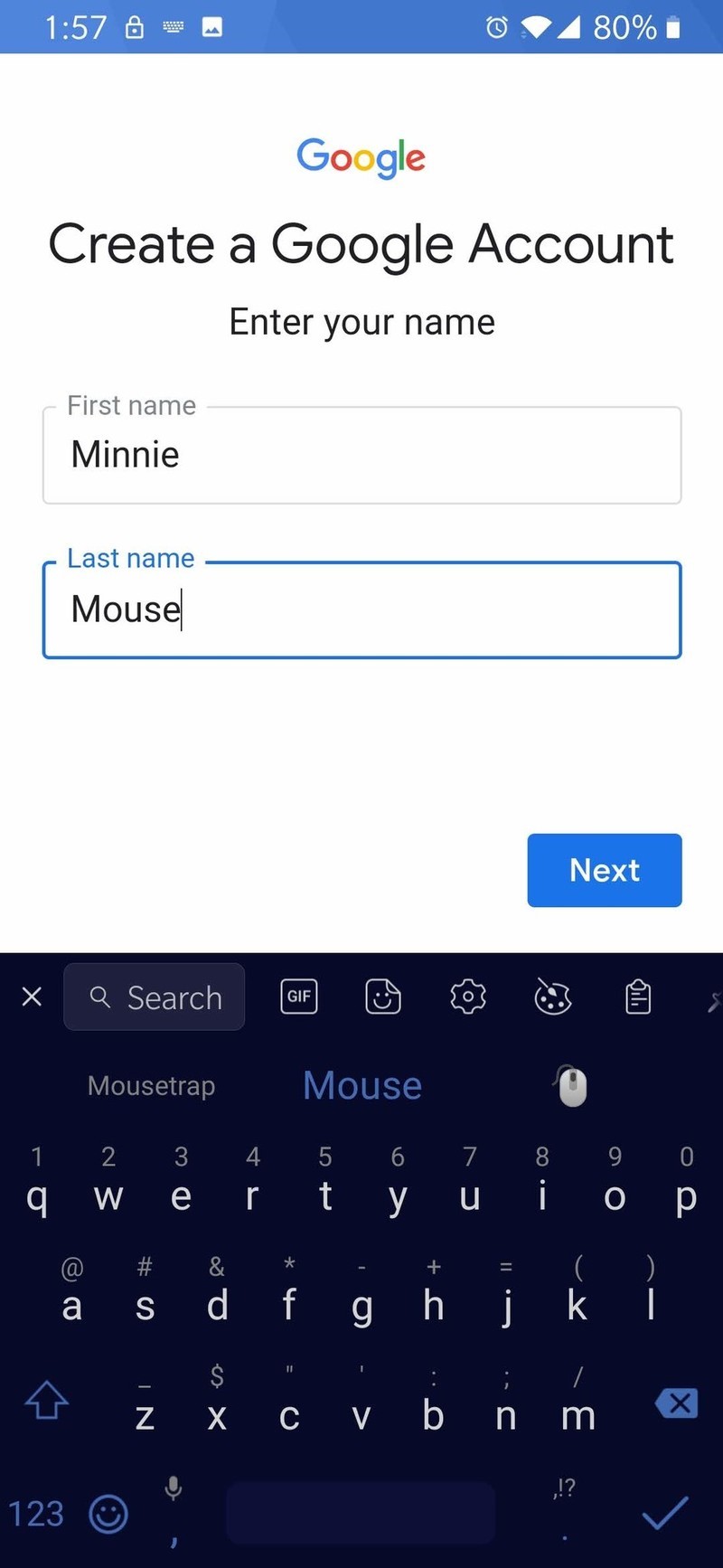

Type in your username. This username will become your Gmail address as well as how you log into your account. If your desired username is taken, you’ll be told to pick another and given suggestions.
Tap Next.
Type in a new password for your account. The password has to be at least eight characters, but thankfully is not required to have a number or special character, if you want to stick to plain old letters.
Re-type your new password in the Confirm password box. You’ll be told how strong or weak the password you’ve selected is.
You’ll asked if you want to add a phone number. This phone number can be used to verify your identity, help log into your account and help people find you if they have your phone number. Tap Yes, I’m in to add your number or Skip to forgo it.



Google will present their terms of use. After scrolling through and reading the sections that interest you, tap I agree.
Your core Google Account is now set up, and your username and the length of your password will be shown. Tap Next to exit this screen.



How to set up your new account on your laptop or desktop
Setting up a new Google Account is the same on your phone or your laptop, but the desktop feels easier since you have to go through fewer screens.
Go to Google’s sign up page in your preferred web browser.
Enter the name, username, and password you’d like to use for your account. Keep in mind that your username will become your Gmail address, so pick something you’re prepared to type in or spell out a lot.
Retype your password in the confirm password field. This helps ensure that you don’t misstype your password and lock yourself out of your brand new account.
Click Next.

If your first username choice it taken, the username box will turn red. Enter a different username in the text box of select one of the suggestions below the username box.
Click Next.

Enter your birthdate and gender. Google requires all account users to be at least 13 years old and some countries have even higher age requirement, and in order to have an account that can use Google Pay or a credit card to pay for anything, the account holder must be 18 years old.
If you want to, enter a phone number and/or backup email. These can be used to help verify your identity or get you into the account if you forget your password, but they are not required.
Click Next.

Google will present the terms, conditions, and privacy policies for your Google Account. Once you’ve read everything over, click I agree.

That’s it! Your new Google account is ready to go, meaning you can start sending emails, drafting documents and more.

