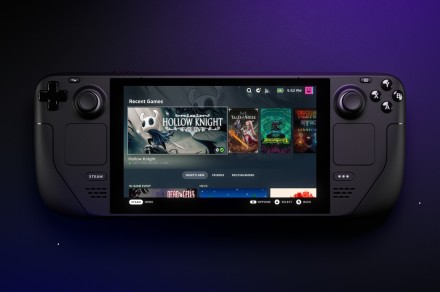If you’re a serious console gamer but you also have – or want – a Steam Deck for mobile gaming, you may be wondering if the two can work together at all. The good news is that the Steam Deck is versatile enough to try. We’ve already discussed how you can use a workaround to get Xbox Game Pass on your Steam Deck. Now it’s time to look at how you can create a way to get PS Plus on the handheld, too!
Difficulty
Hard
Duration
1 hour
What You Need
-
Steam Deck
-
PS Plus account
-
Patience
Before you begin: While the Xbox Game Pass method is largely stable, this route to get to PS Plus has been very buggy in the past. Make sure to keep all apps involved updated, and if you encounter bugs, try shutting everything down and rebooting your Steam Deck to see if it helps. Hopefully, there will be better support in the future, and we’ll be sure to keep you updated on the best method.
Further reading
* Best games on PlayStation Plus, Extra, and Premium
-
The best Steam Deck accessories: memory, screen protectors, and more
-
The most common Steam Deck problems and fixes
How to get PS Plus on your Steam Deck
These steps will be much easier if you use a connected keyboard and mouse, but it’s not entirely necessary. Thanks to Reddit user u/PlanetSmasherN9 for first working out the kinks to this process for PS Now. Here’s where to begin.
Step 1: Start up your Steam Deck. When it’s on, hold the Power button down until a new menu pops up, and choose Switch to desktop mode.
Step 2: Once in Desktop Mode, look in the bottom left and choose Discover app, with the icon that looks like a shopping bag.
Step 3: In the Discover app, use the search function and search for “ProtonUp-Qt.” This is an app that will help manage software that otherwise wouldn’t be very compatible with the Steam Deck. When you locate it, choose the Install for menu and select Steam.
You should then select Add version, and choose Proton-6.21-GE-2, which is currently the latest version. Now you’re ready to select Install.
Step 4: When ProtonUp-Qt is finished installing, you can exit from the Discover app. Now it’s time to grab PS Plus. Visit this webpage on your Steam Deck and select the option to Download PlayStation Plus app. This should download an installer for PS Plus.
Step 5: Now search your recent downloads on your Steam Deck, find the PS Plus installer, and right-click it to choose Properties. Head to the Compatibility tab, make sure it is enabled, and select Proton-6.21-GE-2.
Now you can start the installer and let it do its work. If you see an option to Run PlayStation Plus after the installation, always disable this option, otherwise it will crash your Steam Deck.
Step 6: Go to your Steam Library and look for the PS Plus app. Currently, we have a situation similar to Game Pass where we have to turn a similar app into PS Plus to get everything working right. In this case, find the PS Plus Installer, then right-click it to choose Properties.
Here, you can rename the app whatever you want (probably something like “PS Plus”), but you’ll have to change the target, too. Find the PSPlusLauncher.exe file among the files that the Installer downloaded onto your Steam Deck, and choose Copy file location. You can then paste the path in the Target section of Properties. Paste it again in the Start in section, but cut out the “PSPlusLauncher.exe” text.
Step 7: Now select your new PS Plus app to run it. If everything works correctly (you may want to carefully check your file path wording in the Properties section), the app will open and you will be able to select Login to enter your PlayStation Plus account information. Some users have experienced failure to log in at first, but try it a few times in a row to see if this happens. PS Plus should eventually open.
Step 8: Again, your experience will vary based on the games you play, some of which aren’t very compatible with the Steam Deck (especially older-generation games). Many have found that if the PS Plus app needs an update, they have to reinstall it all over again to apply the update, so be prepared for some awkwardness at this time.