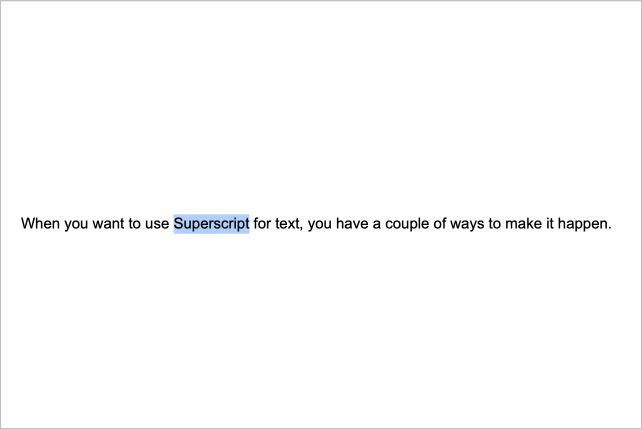If you’re creating a document for math instruction or scientific information in Google Docs, you may need to use superscript. This type of text appears slightly above the baseline text and uses a smaller font size. While most commonly used for math and science, you’ll also see superscript to indicate a footnote.
You can apply superscript to text on the Google Docs website as well as in the mobile app on Android and iPhone. Let’s take a look at how to superscript in Google Docs.
Contents
- Superscript in Google Docs on the web
- Superscript in Google Docs in the mobile app
Difficulty
Easy
Duration
5 minutes
What You Need
-
Web browser
-
Google account
-
Google Docs mobile app (optional)
Superscript in Google Docs on the web
You can apply superscript using the menu or with a keyboard shortcut. Visit the Google Docs website, sign in, and open your document.
Step 1: Select the text you want to make superscript by double-clicking the word or using your cursor to drag through the text.
Step 2: Go to the Format tab and move your cursor to Text.
Step 3: Select Superscript in the pop-out menu.
Step 4: You’ll see your selected text above the surrounding text and a bit smaller.
To use a keyboard shortcut instead, press Ctrl + . (period) on Windows or Command + . (period) on Mac.
To remove the superscript, follow these same steps and deselect the superscript format or use the same keyboard shortcut.
Superscript in Google Docs in the mobile app
You can apply superscript in Google Docs on your mobile device using the Format tool. Launch the Google Docs app on Android or iPhone and open your document.
Step 1: Select the Edit button (pencil icon) on the bottom right to open edit mode.
Step 2: Select the text you want to superscript. Tap and hold the word on Android or double-tap it on iPhone.
Step 3: Tap the Format button at the top. This looks like an uppercase “A” with four lines on Android and an uppercase underlined “A” on iPhone.
Step 4: When you see the format tools pop up at the bottom, select the Superscript icon. This appears as an “X” with a superscript 2, like an exponent.
Step 5: You’ll then see your text formatted as superscript.
To remove the superscript, follow the same steps to deselect the format.
Now that you know how to superscript in Google Docs, learn how to strikethrough in Google Docs or how to select multiple portions of text.