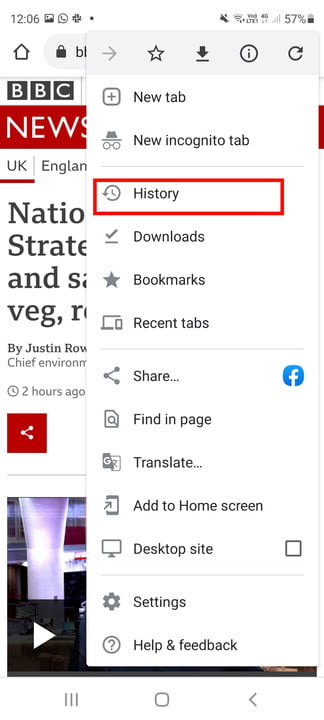There’s nothing worse than your phone running slowly, apps crashing or freezing, or pages failing to load in your web browser. Did you realize that the problem could be caused by your phone’s cache? The cache is made up of small pieces of information stored by your web browsers and apps in order to improve performance, and when cached files become overloaded or corrupted, performance issues are often the result. So, like those laggy web pages, crashing apps, or stuttering games. Don’t worry — there’s a quick and easy way to clear your cache on Android, and we’re about to show you how.
If this doesn’t help the situation, you might want to try restarting your phone in safe mode to determine if it’s a third-party app that’s causing your performance issues. And if all else fails, performing a factory reset may be your best option. Although it will wipe all your data, so don’t forget to backup everything first!
Clearing your browser cache on Android
Clearing your browser cache regularly is a good habit to get into to ensure you don’t encounter any issues with websites. The steps below may vary slightly depending on which phone you’re using and which version of Android you’re on. We’re using a Samsung Galaxy S20 FE running Android 11. Here’s how to clear your browser cache:
Open Chrome on your phone.
Tap the three-dot menu at the top right.
From the drop-down menu that appears, tap History, then choose Clear Browsing Data.
You can clear all data or choose the time range you’d like under the Time Range menu.
Check the Cached Images and Files box.
Tap Clear Data.
Clearing your app cache on Android
If your favorite app stops responding, crashes, or freezes, clearing the cache could help. Note that clearing the app cache won’t delete any account information, so there’s no need to worry about getting locked out. Just follow these steps:
Open Settings on your phone.
Tap Battery and Device Care.
Tap Storage.
Scroll down to Cached Files.
A dialog box should appear asking you if you want to clear caches for all apps. Tap OK.
You might find you’re unable to clear the cache for all apps on some phones, but you can still clear the cache for any individual apps causing you issues. Here’s how to do that:
Swipe up from the home screen to bring up the Apps menu.
Go to Settings and tap on Apps.
Locate the app that you’d like to clear the cache for.
Tap Storage.
Tap Clear Cache.
If none of the above steps — including starting your phone in safe mode and performing a factory reset — solve your issues, it might be time to get in touch with your carrier or the phone’s manufacturer to see about a repair or replacement.