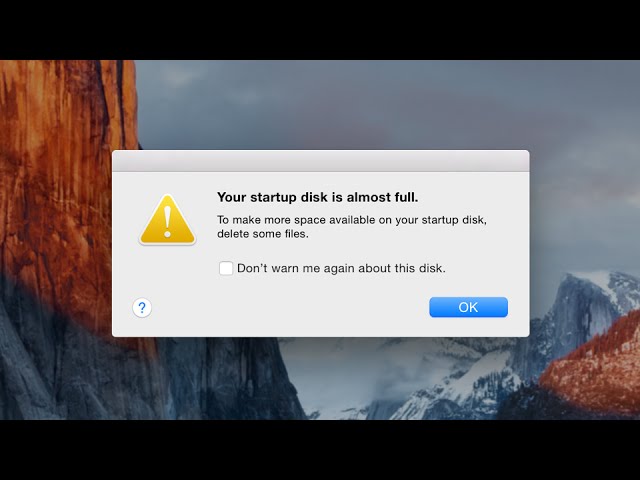“Your Disk is Almost Full. Save Some of the Space by Optimizing Your Storage”- a message that Mac users tend to see while using their shiny and sleek device. The menacing message aims to warn the Mac users about their filling up storage space, with an urge to free up some.
Opening your Mac and witnessing this error message is a nightmare come true. The tech experts recommend that having a startup disk full on Mac is like noticing hiccups in performance. Yes, this would disable you from installing some of the newest applications or even saving the existing files. Thus, getting rid of this ominous message should be on your priority list. Although this seems like a daunting task, getting rid of those unwanted files isn’t as big of stress as you think it is. Yes, you can either make use of some special software or use tips for generating some free space in your Mac. Stick onto us for knowing how:
- Check your Trash:
Checking your trash might sound like a beginner’s point yet holds paramount importance. Yes, many of us are accustomed to deleting files from our disks but end up forgetting to indulge in emptying our trash bin as well. Your trash contains files that work well in occupying your disk space. Always emptying your Trash folder at least once a week is the best thing for you. You can clear your Trash folder permanently by clicking on the Dock panel and then selecting Empty Bin.
- Clear the Downloads folder:
There may be a gazillion things occupying your Mac downloads folder if it is the primary device that comes into play for your browsing needs, and this is where your files go after being downloaded from the internet. Your downloads folder contains some large and unwanted files. Thus, looking out for them and deleting those is the best way to optimize storage on your Mac. Besides, ensure keeping the files you use often safe, that is lookout to them and then delete. You can get rid of app installers and archives from the downloads folder.
- Get Rid of Cache:
The temporary data that comes into existence through browsers, apps, or diverse programs is cache. A cache file works well in helping your Mac at a faster pace. The cache files will recreate when running the application the next time; it is always good to keep on clearing them time and again. Note that the less used apps or the apps that you no longer make use of leaving their traces in the form of cache, occupying tons of gigabyte space in your disk memory. Clear them as often as possible- tech giants exclaim!
- Delete old iTunes backups:
iTunes backups appear every time you update iTunes. These backups are quite large in number- a way more than you need. Thereby, it is always advisable to clear your startup disk by removing the iTunes backups for fixing your startup disk full-on Mac. These copies occupy a significant space on your Mac disk and include files like music, movies, and others. You can always find old backups and then launch iTunes by going on the Menu Bar, visiting iTunes, and then selecting Preferences.
Uninstalling unused apps, removing logs, deleting mail downloads, using cloud services, and external drives are some more ways of getting rid of a full startup storage space. The tech experts also recommend restarting your system now and then and clearing RAM Memory as more ways. These tips will help you get rid of around 20GB of unneeded data. You can also use some professional tools for saving time and performing quick yet efficient cleanup of your drive.
Dwell in tranquility with these exemplary tips, and following these tips we hope that the “Startup Disk Full” ominous message never appears on your Mac.