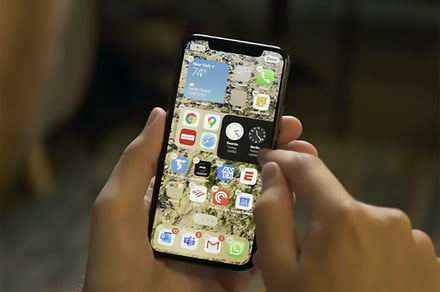Compared with the trauma unleashed with the debut of iOS 13 around this time last year, the release of Apple’s newest updated operating system for iPhone — iOS 14 — has been idyllic. Not that there haven’t been a ton of new features, but the rollout has been orderly for most users, with a minimal number of complaints about the usual issues that plague new releases.
Since the release on September 16, people have been busy customizing their home screens and taking advantage of the new App Library, enjoying videos and FaceTime calls while using other apps, setting up new default apps to their liking, and much more.
Apple’s security page details 11 patches included in this update, including fixes for Safari and Siri. Except for a few minor bugs, iOS 14 is a stable iOS launch, delivering a mostly elegant experience. That said, it is not perfect, and a few issues have cropped up that you may be grappling with. We have a look at them here and lay out what you can do about them.
Problem: Installing the iOS 14 update
Many iPhone users were champing at the bit to download the new operating system as soon as it was available. But … not so fast. Many folks found they had to wait from hours to even a day or two for the initial release of iOS 14 to download and install to their phone. Like most major OS updates, iOS 14 is huge and very much in demand.
Possible solutions
- First, chill out. The update eventually reached almost every phone that’s compatible with the new update — it just took some time.
- If you’re still waiting, you might want to clear out some space from your phone and offload apps, photos, and videos you no longer need to store on your handset.
- Also make sure your phone is fully charged or be prepared to plug it into a power source for the download. If you’re still having issues, try rebooting your phone just to clear out the cobwebs.
Problem: Battery drain
Battery drain is a perpetual issue after the installation of a new mobile OS. That’s because the new system has a lot to integrate and catch up on before the battery will start functioning normally again. Not surprisingly, it is a complaint that’s out there for iOS 14.
Possible solutions
- Again, chill out for at least 48 hours after installing the new update, and keep the battery charged so that your phone adapts properly to the new OS. Not only is your phone integrating the new system and re-indexing your data, but your installed apps are also adapting to a new environment, and even updating their own systems to better operate with iOS 14. All of that takes time and power.
- Before you update, check to see whether your critical apps are compatible with iOS 14 by checking their download page on the App Store or the latest version date. Non-optimized apps could cause a variety of problems, like crashing — or not.
- Double-check your battery health via Settings > Battery > Battery Health, which will tell you the level of charge your phone can hold. If you don’t like what you see, you can take steps to improve your battery life, including adjusting screen brightness or app background use. If a certain app consistently eats up your battery, you may want to make further adjustments or remove it.
Problem: Default app reset
One reported glitch involves one of the new features, causing iOS 14 to reset the default browser and email client back to Safari and Mail after you power down and then restart. That means you have to reset the defaults to your preferred apps all over again.
Possible solutions
- Download the newly available iOS 14.0.1 to solve the default browser app bug on restart. It’s been reported that some apps can’t open URLs if Safari is not the default browser, so it’s worth keeping an eye on whether that happens to you.