(function() {
// set up keyvals via push queue
window.Burnside = window.Burnside || []; window.Burnside.push(function() {
var pageData = {
tags: [‘transfer photos’,’import photos’,’download photos’], // list of keywords
cats: [‘How-To’,’iPad’,’iPhone’,’AirDrop’,’iCloud’,’Photos’], // categories
// permutive vals
authors: [‘Cullen Thomas’], // list of authors
title: “How to Transfer Photos from iPhone to Computer (Mac, PC, iCloud & AirDrop)”, // title of page
section: ‘How-to’, // main category
publishedAt: ‘2017-05-06T09:00:00-05:00’, // ISO 8601 date
type: ”, // news, review, etc
// ad consent
adConsent: true, // true or false, defaults to true
filterInjectedHTML: function(html) {
return ‘
‘;
}
};
window.Burnside.init(pageData); });
// set up script
var script = document.createElement(‘script’);
script.async = true;
script.src = ‘//www.iphonelife.com/sites/all/themes/newmango/js/burnside.min.js’; document.head.appendChild(script);
}());
function advagg_mod_6() {
// Count how many times this function is called.
advagg_mod_6.count = ++advagg_mod_6.count || 1;
try {
if (advagg_mod_6.count = 40) {
// Throw the exception if this still fails after running 40 times.
throw e;
}
else {
// Try again in 250 ms.
window.setTimeout(advagg_mod_6, 250);
}
}
}
function advagg_mod_6_check() {
if (window.jQuery && window.Drupal && window.Drupal.settings) {
advagg_mod_6();
}
else {
window.setTimeout(advagg_mod_6_check, 250);
}
}
advagg_mod_6_check();
function advagg_mod_7() {
// Count how many times this function is called.
advagg_mod_7.count = ++advagg_mod_7.count || 1;
try {
if (advagg_mod_7.count <= 40) {
var elem=document.createElement("script");elem.src="https://quantcast.mgr.consensu.org/cmp.js",elem.async=!0,elem.type="text/javascript";var scpt=document.getElementsByTagName("script")[0];scpt.parentNode.insertBefore(elem,scpt),function(){function g(){if(!window.frames.__cmpLocator)if(document.body){var i=document.body,j=document.createElement("iframe");j.style="display:none",j.name="__cmpLocator",i.appendChild(j)}else setTimeout(g,5)}function h(i){var j="string"==typeof i.data,k=j?-1==i.data.indexOf("__cmpCall")?{}:JSON.parse(i.data):i.data;if(k.__cmpCall){var l=k.__cmpCall;window.__cmp(l.command,l.parameter,function(m,n){var o={__cmpReturn:{returnValue:m,success:n,callId:l.callId}};i.source.postMessage(j?JSON.stringify(o):o,"*")})}}g(),window.__cmp=function(i){var j=arguments;if(!j.length)return __cmp.a;else if("ping"===j[0])j[2]({gdprAppliesGlobally:!1,cmpLoaded:!1},!0);else{if("__cmp"==i)return!1;"undefined"==typeof __cmp.a&&(__cmp.a=[]),__cmp.a.push([].slice.apply(j))}},window.__cmp.gdprAppliesGlobally=!1,window.__cmp.msgHandler=h,window.addEventListener?window.addEventListener("message",h,!1):window.attachEvent("onmessage",h)}(),window.__cmp("init",{Language:"en","Initial Screen Reject Button Text":"I do not accept","Initial Screen Accept Button Text":"I accept","Purpose Screen Header Title Text":"Privacy settings","Purpose Screen Body Text":"You can set your consent preferences and determine how you want your data to be used based on the purposes below. Each purpose has a description so that you know how we and partners use your data. If you choose to opt-out, you will see ads that are less relevant to you. These ads will use cookies, but not for personalization.","Vendor Screen Body Text":"You can set consent preferences for each individual third-party company below. Expand each company list item to see what purposes they use data for to help make your choices. In some cases, companies may disclose that they use your data without asking for your consent, based on their legitimate interests. You can click on their privacy policies for more information and to opt out.","Vendor Screen Accept All Button Text":"Accept all","Vendor Screen Reject All Button Text":"Reject all","Display Persistent Consent Link":"false","Initial Screen Body Text":"We and our partners use technology such as cookies on our site to personalise content and ads, provide social media features, and analyse our traffic. Click below to consent to the use of this technology across the web. You can change your mind and change your consent choices at anytime by returning to this site.","Initial Screen Body Text Option":1,"Publisher Name":"iPhoneLife","Publisher Logo":"https://cdn.iphonelife.com/sites/all/themes/newmango/images/iphonelife-logo.png","Min Days Between UI Displays":5,"Consent Scope":"service","Initial Screen Purpose Link Text":"Show Purposes Privacy & Cookie Policy“,”No Option”:!1,”Default Value for Toggles”:”on”});
// Set this to 100 so that this function only runs once.
advagg_mod_7.count = 100;
}
}
catch(e) {
if (advagg_mod_7.count >= 40) {
// Throw the exception if this still fails after running 40 times.
throw e;
}
else {
// Try again in 250 ms.
window.setTimeout(advagg_mod_7, 250);
}
}
}
function advagg_mod_7_check() {
if (window.jQuery && window.Drupal && window.Drupal.settings) {
advagg_mod_7();
}
else {
window.setTimeout(advagg_mod_7_check, 250);
}
}
advagg_mod_7_check();.qc-cmp-publisher-logo{padding-top: 10px !important;max-height:90px !important; max-width:170px!important;}.qc-cmp-ui-content{padding-top: 10px !important;}.qc-cmp-alt-buttons{padding-bottom: 30px !important;}.qc-cmp-ui-content{padding-bottom: 30px !important;}.qc-cmp-title{font-size: 30px !important;}.qc-cmp-persistent-link,.qc-cmp-qc-link,.qc-cmp-link-text{display: none !important}
var googletag = googletag || {};
googletag.cmd = googletag.cmd || [];
Google Tag Manager <!—->
NULL
<!–
<script type="text/javascript" src="https://www.iphonelife.com/sites/iphonelife.com/files/advagg_js/js__lrEdlUGovwkgsXdmwFGDWY1yvogLHbmZ84XTV9b2nRY__zbeG4vZGaJ1-0TqEkbeuHOsc9UCMZ66J3uOOuld4OTc__hdgQTaFUaP0cX2NZOtaN-hktKfXeuVuA_bvmbFivoV8.js" defer="defer" onload="
function advagg_mod_8() {
// Count how many times this function is called.
advagg_mod_8.count = ++advagg_mod_8.count || 1;
try {
if (advagg_mod_8.count = 40) {
// Throw the exception if this still fails after running 40 times.
throw e;
}
else {
// Try again in 1 ms.
window.setTimeout(advagg_mod_8, 1);
}
}
}
function advagg_mod_8_check() {
if (window.init_drupal_core_settings && window.jQuery && window.Drupal) {
advagg_mod_8();
}
else {
window.setTimeout(advagg_mod_8_check, 1);
}
}
advagg_mod_8_check();”>
<!–
function advagg_mod_9() {
// Count how many times this function is called.
advagg_mod_9.count = ++advagg_mod_9.count || 1;
try {
if (advagg_mod_9.count = 40) {
// Throw the exception if this still fails after running 40 times.
throw e;
}
else {
// Try again in 250 ms.
window.setTimeout(advagg_mod_9, 250);
}
}
}
function advagg_mod_9_check() {
if (window.jQuery && window.Drupal && window.Drupal.settings) {
advagg_mod_9();
}
else {
window.setTimeout(advagg_mod_9_check, 250);
}
}
advagg_mod_9_check();
//–>
<!–
function advagg_mod_10() {
// Count how many times this function is called.
advagg_mod_10.count = ++advagg_mod_10.count || 1;
try {
if (advagg_mod_10.count = 40) {
// Throw the exception if this still fails after running 40 times.
throw e;
}
else {
// Try again in 250 ms.
window.setTimeout(advagg_mod_10, 250);
}
}
}
function advagg_mod_10_check() {
if (window.jQuery && window.Drupal && window.Drupal.settings) {
advagg_mod_10();
}
else {
window.setTimeout(advagg_mod_10_check, 250);
}
}
advagg_mod_10_check();
//–>
<!–
function advagg_mod_11() {
// Count how many times this function is called.
advagg_mod_11.count = ++advagg_mod_11.count || 1;
try {
if (advagg_mod_11.count <= 40) {
window.a2a_config=window.a2a_config||{};window.da2a={done:false,html_done:false,script_ready:false,script_load:function(){var a=document.createElement('script'),s=document.getElementsByTagName('script')[0];a.type='text/javascript';a.async=true;a.src='https://static.addtoany.com/menu/page.js';s.parentNode.insertBefore(a,s);da2a.script_load=function(){};},script_onready:function(){da2a.script_ready=true;if(da2a.html_done)da2a.init();},init:function(){for(var i=0,el,target,targets=da2a.targets,length=targets.length;i= 40) {
// Throw the exception if this still fails after running 40 times.
throw e;
}
else {
// Try again in 250 ms.
window.setTimeout(advagg_mod_11, 250);
}
}
}
function advagg_mod_11_check() {
if (window.jQuery && window.Drupal && window.Drupal.settings) {
advagg_mod_11();
}
else {
window.setTimeout(advagg_mod_11_check, 250);
}
}
advagg_mod_11_check();
//–>
<!–
function advagg_mod_12() {
// Count how many times this function is called.
advagg_mod_12.count = ++advagg_mod_12.count || 1;
try {
if (advagg_mod_12.count = 40) {
// Throw the exception if this still fails after running 40 times.
throw e;
}
else {
// Try again in 250 ms.
window.setTimeout(advagg_mod_12, 250);
}
}
}
function advagg_mod_12_check() {
if (window.jQuery && window.Drupal && window.Drupal.settings) {
advagg_mod_12();
}
else {
window.setTimeout(advagg_mod_12_check, 250);
}
}
advagg_mod_12_check();
//–>



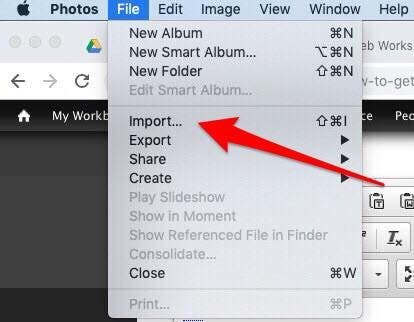
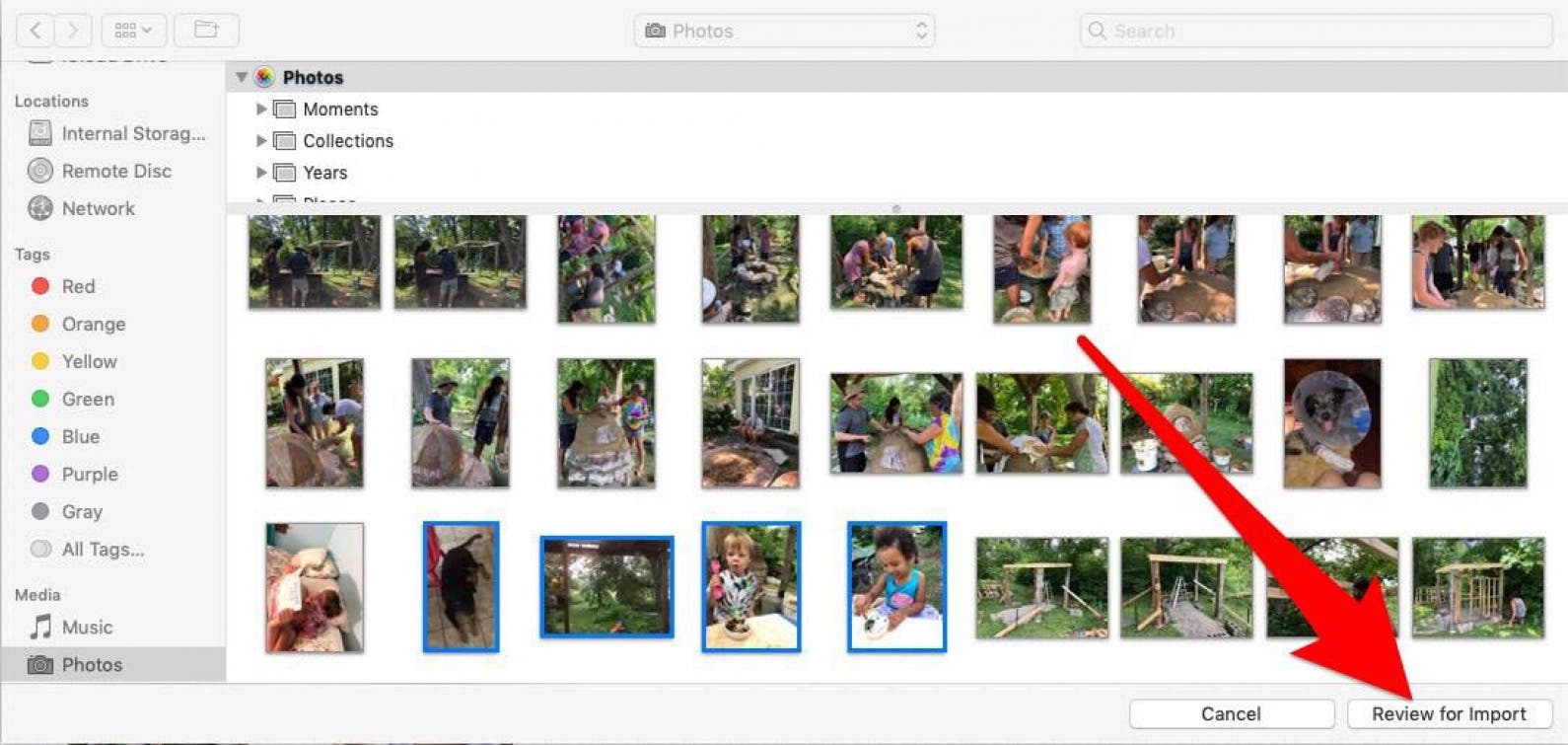
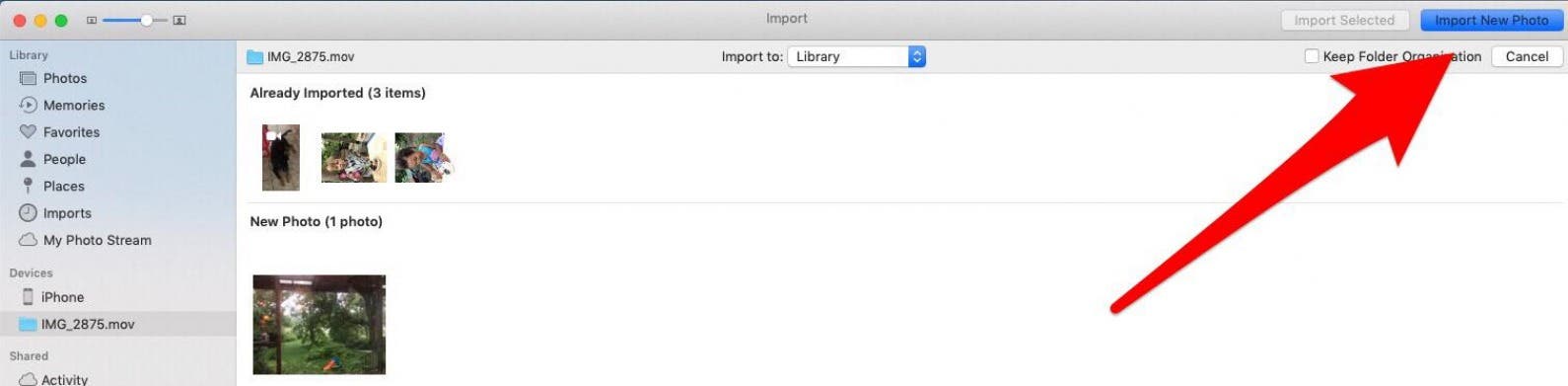








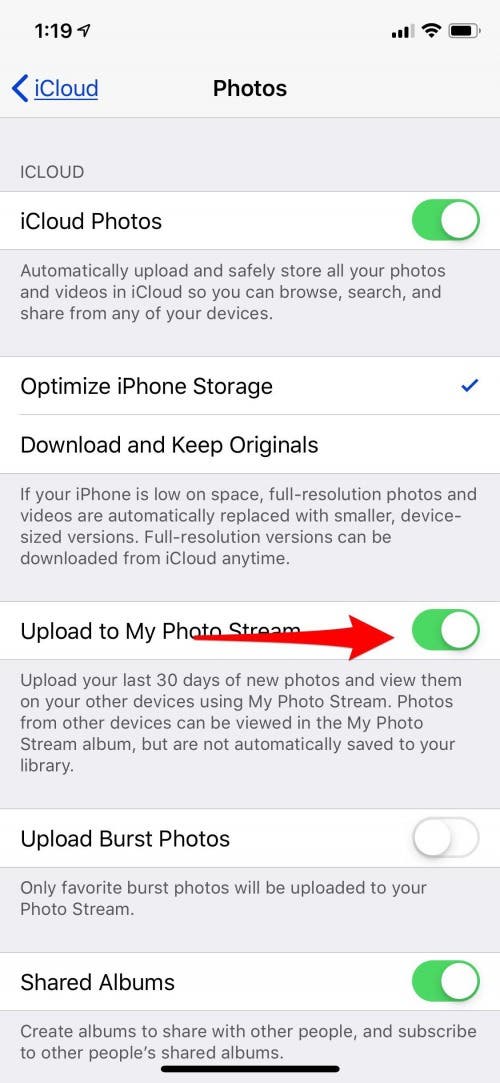







View the discussion thread.