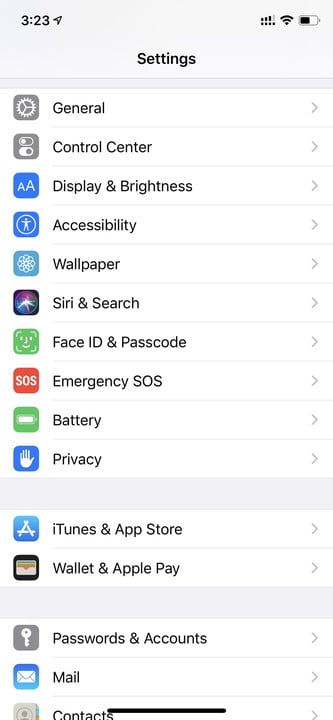Apple’s iPhones are all sporting state-of-the-art biometric security features. If you have an older iPhone, you’ll be using Touch ID, while every recent model starting with the iPhone X has Face ID. Both Touch ID and Face ID are incredibly useful features. Touch ID allows you to unlock your phone simply by laying a finger on your phone’s fingerprint sensor. Face ID is arguably even more useful because you need to do even less. Simply lift your phone and look at it, and it’ll be unlocked and ready to go.
However, convenience can easily morph into frustration, and you don’t always want your phone to unlock so easily. If you find yourself in a situation where being able to have your phone unlocked with a glance of your face or a touch of your finger is not ideal, and you’d prefer to leave your passcode as the only way to unlock your iPhone, here is how you can turn off Touch ID and Face ID on your iPhone.
Temporarily disabling Face ID and Touch ID
In most situations, simply disabling your biometric security temporarily is likely the best way to go. This way you won’t have to remember to turn it back on later or worry about toggling it on and off.
To temporarily disable these features, simply hold the Wake buttons and either of the volume buttons simultaneously. You’ll see options to turn off the phone, and depending on your settings, you’ll see Emergency SOS and Medical ID options as well. Below all those, you will see an option to cancel. Select this option and your phone will now have Face ID and Touch ID disabled until the next time you enter your passcode. Be mindful that as soon as you enter your password again, these features will be reactivated.
If you’re looking to avoid a situation where you don’t want to run the risk of it being enabled when you least want it to be, then follow our next steps for a more permanent change.
Toggling Face ID and Touch ID
If you think your situation is more suited to completely disabling these features until a later point, that is also simple enough. Simply navigate to Settings then Face ID & Passcode. This would read as Touch ID & Passcode on older devices. After entering your passcode, you’ll see a number of options. There you can turn off the use of the biometric feature for iPhone Unlock.
Once you’ve turned off your Face ID or Touch ID, your passcode will be the only way to unlock your device. We also suggest that if you are in a situation where you’re concerned about protecting your data, then check out our guide on the best encrypted messaging apps.