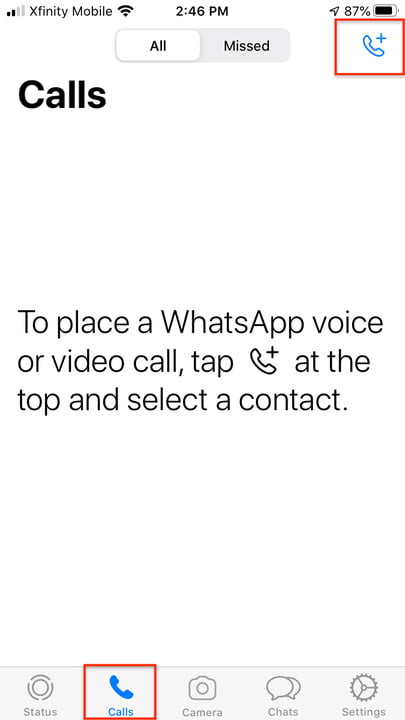With more and more tech civilians engaging in family-style video chat and voice conversations, WhatsApp Messenger, a popular consumer calling and chatting app, comes in handy as a safe and secure option for small groups limited to four participants. Unlike some audio, video, and chat apps, WhatsApp keeps your conversations private with end-to-end encryption.
With WhatsApp voice calling, you can call your contacts for free, because the app uses your phone’s internet connection as opposed to your cell plan’s minutes — though data charges may apply.
Not only is the app hardware and platform agnostic, it is also, in essence, a mobile app that allows calls to be conducted on your smartphone or tablet. All you need to do is download the app and set up an account — and make sure other intended participants in the call or chat do the same. With that done, you’re ready to start yapping. Here’s how to get started with group calls on WhatsApp.
Making a group voice or video call
The following steps are for an iPhone with iOS 13:
- Launch the app and tap on Calls via the telephone icon at the bottom of the screen.
- Tap the Telephone button with the plus sign in the top right of the screen.
- Click New Group Call to open your contacts list. If you don’t see the contact you want immediately, search by name in the top search bar.
- Add participants to the call by clicking on the circles next to their names.
- Tap the Phone button to start an audio call or the Video button to start a video call.
Starting a call from a group chat
From your group chat, you can tap the Video or Voice Call icon to start a call with everyone in the chat. The following steps are from a phone running Android 9.0 Pie:
- Click Chats at the top of your screen, and tap the Three-Dot icon at the top right.
- Tap New Group.
- Select who to chat with from your contact list.
- Tap the Arrow at the lower right.
- Type in a subject for the chat.
- Tap the Check Mark to confirm the group name.
- If you want to add or remove anyone from the group, tap the top of the screen.
- On the next screen, add a new name or tap a name, and then tap to Remove Name.
- Tap the Video button to start a video call or the Phone button to start an audio call.
Adding participants to a one-on-one call
If you’re having a conversation with someone, and you both want to include another person, here’s how to do it:
- Tap Chats at the bottom right corner. Click on a conversation to open it.
- Tap the Phone icon in the top right corner to start an audio call or the Video button to start a video call
- After the person you called has picked up, click on the Person and Plus Sign button at the top right to add new participants to the call. This brings up your contacts list.
- Click on the name of the person you want to add.
- You may see an alert asking if you want to add that person to a group call. Tap Add.
WhatsApp now lets you place a call directly from a group conversation with up to four people. Once you open a conversation, tap the Video icon to start a video call or the Phone icon to immediately begin a call. This feature, announced last week, may not be universally available just yet, but be on the lookout.