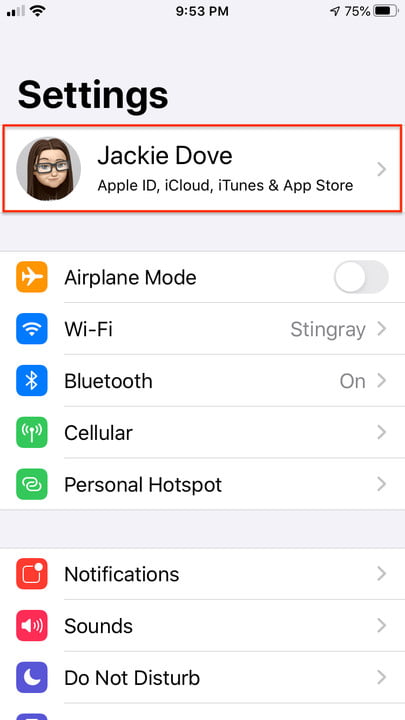Photos and videos consume a lot of storage space on your mobile device. If you’re running out of room, there’s a way to save space that doesn’t involve removing them, especially if you’re already using the iCloud Photo Library. An obscure control in the Photos settings called Optimize iPhone Storage stores thumbnails instead of original photos and videos, letting you save space while keeping your images accessible. As long as you have enough space on iCloud to store your originals, you can keep as many photos and videos as you want without maxing out your handset.
Apple’s iCloud Photo Library is a huge convenience — it stores and displays your photos on all your devices. But if you’re running out of space on some of those devices, deleting photos from your camera roll also deletes them everywhere. This is not what you want.
Instead of actually deleting images, you can save on the space they take up when stored at their original resolution. With iOS 13, enable the Optimize iPhone Storage control in your Photos settings, which lets your iPhone convert your high-resolution images into lightweight thumbnails. The original photos still reside in iCloud, and you can also back them up on your Mac or an external drive. Using this optimization control gives you the best of both worlds: All your photos are available to you whenever and wherever you want to see them, and you get to salvage your storage space. Here’s how to set it up.
- Tap Settings > your name > iCloud > Photos.
- Switch on iCloud Photos.
- Check Optimize iPhone Storage.
The optimize check is one of two choices you get in the Photos settings. The other is Download and Keep Originals. If you check Download and Keep Originals, all photos you shoot on your iPhone stay on your handset in full resolution. Plus, any photo that you take, store on your Mac, or otherwise store on your iCloud Photo Library will also download to your iPhone in high resolution.
Optimize iPhone Storage does not render all your images as thumbnails right away — you may actually get a combination of both thumbnails and high-resolution images, depending on how much space you have on your handset.
How does the iPhone decide which photos to keep in high resolution and which to compress into thumbnails? It will always keep the most recent images or videos shot or viewed in high resolution. This may change over time depending on how many images you shoot and store and how much room is on your phone. The algorithm works automatically in the background based on photos you have looked at recently and balances that against how much space you need for apps and other data.
People with lots of space on their phones will have more high-resolution images and videos stored locally than those who have less space. If you want to enlarge a compressed image, tapping on it will download the full resolution of only that image to your phone. You will see the compressed images downloading in real time, as they are marked at the bottom right with a download circle as they flow in from iCloud.