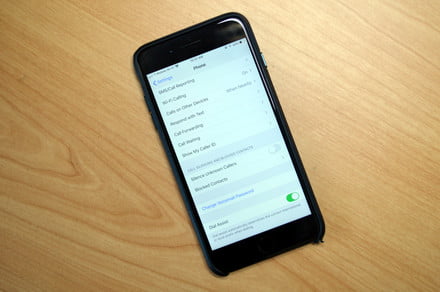Apple’s iOS 13 boasts a ton of great new features, like the mercifully dulled Dark Mode, the new Apple sign in, and lots more. But there’s one fresh option that might prove more useful than some of the others, and it’s the new “silence unknown callers” feature.
The new feature essentially helps you block spam calls without having to block them one by one as they come in. That way, if the call is legitimate, you can simply check your voicemails later on and call back anyone that needs to be called back. Here’s how to enable iOS 13’s new call blocker:
Make sure you have iOS 13 by heading to the Settings app and tapping through to General > Software Update. If you don’t yet have iOS 13 and are fine dealing with the bugs in a beta, check out our guide on installing the iOS 13 public beta.
Head to the Settings app again, and tap on Phone.
Toggle on the Silence Unknown Callers toggle.
With this feature activated, unknown callers will automatically be sent to voicemail, meaning that spam calls, robocalls, and other unwanted distractions will no longer be able to bother you. If you’re like me, you likely get at least a few spam calls every day — meaning that this feature could save both time and energy.
The feature actually does a little more than simply screen calls and blocked numbers. According to Apple, the feature uses artificial intelligence to detect phone numbers in your Mail and Messages app — not just in contacts. What that does is ensure that people you know can still get through, even if they’re not in your contacts list. Hopefully, the feature will ensure that you never miss a call that you shouldn’t miss, but still manage to block calls that aren’t relevant to you.
It’s unlikely, however, that the new system will be perfect. Spam callers regularly find new ways to get through to their victims, so we wouldn’t be surprised to see them find new ways to disguise their numbers. Not only that, but it’s likely that you will, at some point, unintentionally block a call without meaning to, so it’s worth keeping an eye on your voicemails and call log. If this handy feature doesn’t do the trick for you, then check out our guide on how to block a number for more options.
Editors’ Recommendations
- How to block a number in Android
- Here’s how to download iOS 13 on your iPhone or iPod Touch
- How to enroll in the iOS beta program to get updates early
- Useful iOS 13 tips and tricks to take your iPhone to the next level
- Own an Apple TV? You can try tvOS 13 right now — sort of