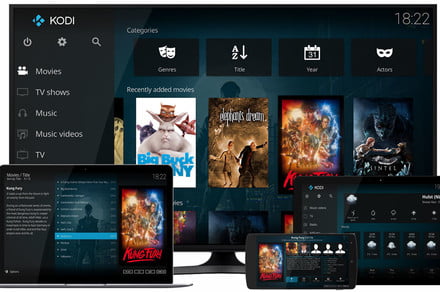So you took the plunge and decided to give Kodi a whirl. And why not? The popular open-source media center is a fantastic way to organize and play virtually all of your collected media, and the available add-ons give you access to hundreds of web-based resources for streaming media. But now you find yourself wondering how to keep your new media best friend up to date so you don’t miss out on new features and security patches. Fear not, we have you covered. Here’s how to update Kodi on all of your devices.
How to update Kodi on a Windows PC or Xbox One
Use the Microsoft Store
If you’re a Windows or Xbox One user, installing Kodi from the Microsoft Store (formerly the Windows Store) is by far the easiest way to keep it updated. When a new version is released, your operating system should automatically retrieve it and install it for you.
How to update Kodi manually on Windows, MacOS, or Linux
If you don’t want to use the Microsoft Store on Windows for your initial Kodi install, or if you’re a Mac or Linux user, there’s no automatic update option for Kodi. However, Kodi will inform you when an update is available.
Installing updates for these platforms is the same process as installing Kodi for the first time:
- Go to the Kodi Downloads page and choose the installer that matches your platform.
- Download the installer and run it on your machine.
- Follow the prompts until the installation is finished.
The new version should automatically overwrite the older one while preserving your media library. However, it’s never a bad idea to create a backup before installing any new software, and there’s a backup add-on for Kodi that makes this a quick and simple task.
How to update Kodi on Android and Android TV
If you used the Google Play Store to download and install Kodi on your Android or Android TV device, you’re in luck: These versions of Kodi will automatically update themselves when new versions are released, as long as you’ve enabled automatic updates on your device.
If you sideloaded Kodi using an Android .apk file, you’re in the same boat as computer users, and you will have to track Kodi updates on our own and install them manually the same way you did when you initially added Kodi to your device. These updates are also available on the Kodi Downloads page. Pro tip: There’s a special installer app for Kodi for Android users who aren’t using Google Play that makes installing updates a one-tap process.
How to update Kodi on iOS
Using Kodi on iOS requires a jailbroken iPhone, iPad, or iPod Touch, and is not as simple as heading to the App Store and downloading the latest version. As with Kodi on a computer, each Kodi for iOS update will need to be installed manually, unless you used the Cydia app store, in which case you can find the latest version there too. Keep in mind, jailbreaking your device is frowned upon by Apple, and the company may refuse to support you or warranty your device if you end up having issues.
How to update Kodi on Fire TV
Like iOS, Kodi isn’t officially supported on Fire TV, but the process to install it and keep it updated is a little less onerous, and doesn’t involve jailbreaking. Here’s our full explainer on installing Kodi on Fire TV.
How to stay informed of new Kodi updates
Except for Kodi updates from the Microsoft Store or the Google Play Store, Kodi updates are manual affairs. As mentioned above, Kodi will generally inform you that an update is available, but you can also stay informed by following Kodi on Facebook or Twitter, or you can subscribe to the organization’s RSS feed. These outlets are a great way to find out when new versions are available, plus they’re often a great source for Kodi tips and tricks.
Editors’ Recommendations
- The May 2019 update for Windows 10 is live. Here’s how to get your hands on it
- Windows Update not working after October 2018 patch? Here’s how to fix it
- Google could soon deliver system updates through the Play store
- What is Kodi? It’s the free media software that should have come with your TV
- Windows 10 May 2019 Update: Everything you need to know