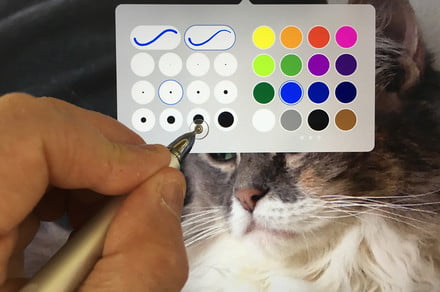Jackie Dove/Digital Trends
Adonit has made a name for itself in the world of styli, and its latest is the Adonit Pro 4, an update of its passive, non-connected tablet pen. Unlike the Apple Pencil — easily the best, most sought after, and among the most expensive stylus on the planet for iPad owners — the Adonit Pro 4 is platform agnostic and can be used on any capacitive touch screen.
I used it for a week, and here’s what it’s like.
Design
The Adonit Pro 4 is a passive, non-Bluetooth stylus pen, meaning that to the surface of your smartphone or tablet, there is no difference between your finger and the stylus tip — except there’s no gross finger smudges to deal with. It’s great for precision writing, sketching, and markup, but there is no pressure sensitivity, no pairing, no palm rejection, and no control buttons that give the pen enhanced features. There’s no battery either, so you don’t have to worry about keeping it charged.
The stylus always just works, but its functionality is basic. The dampening tip lets you write naturally like a pen on paper regardless of how fast or slow you go, and I experienced very little skipping, with most strokes registering correctly on screen, though with a barely perceptible delay.
The Pro 4 has a similar design to the Pro 3 stylus, and even uses the same replacement disc kit, but the Pro 4 is slightly heavier at 22 grams. It has a solid, well-built 9.25mm aluminum body, and feels smooth and sleek in the hand. It’s designed for a pen-like experience, with equal distribution of weight throughout the pen’s body. While the coating is smooth, it’s not slippery, so I always had the pen under control. While it’s heavier than a run-of-the-mill retractable ballpoint, it is just about the same length at about five inches. Using it for an extended period of time did not tire me out.
What sets Adonit’s Pro 4 apart from other stylus brands is its PET Precision Disc, a polycarbonate disc tip. This conductive tip has a smaller footprint than other conductive rubber or foam stylus tips. Because the disc is transparent, the Adonit Pro 4 tip does not block your view of what you are writing or drawing. All marks on your screen land pretty much where you’d expect. The metal bar that holds the tip is made from a stainless steel alloy, so it resists corrosion, and the disc is designed to not scratch or damage your tablet or phone’s glass surface as you sketch, jot notes, or navigate with it.
The stylus comes in three color schemes: black, silver, or gold. A hook lets it attach to your pocket, bag, or notebook and it stays put. A copper twist cap affixes to either end, to protect the tip while not in use or to attach to the top end so it doesn’t get lost. This cap also adds length and a balancing weight to the device as you use it.
Best uses
Like any other tool, you need to know how and when to use the Adonit Pro 4, and whether it’s the right tool for your purposes. The Pro 4 is compatible with most capacitive touchscreen tablets as well as smartphones like the iPhone XS Max and the Galaxy S10 Plus. The stylus navigates superbly and requires only a light touch with its delicate tip to choose app controls and keyboard elements or whisk around your phone or tablet.
Jackie Dove/Digital Trends
The Adonit Pro 4 works well for short notes or simple markup, sketching, and photo touch-up. It also proved a fine substitute for my clumsy fingers in light photo editing on my phone and iPad. With its small tip, I was able to use the Pro 4 to control the healing brush, perspective, and other delicate tools. In addition to photo editing, I most enjoyed using the stylus for freehand sketching and coloring, as it fluidly recreates various brush strokes and pinpoints photographic controls.
The trade off? The lack of palm rejection. Passive styli typically do not feature palm rejection, so you’ll need to learn to keep your palm above the fray by positioning the tablet a specific way. It didn’t take me too long to get used to it, but when I did, using the Pro 4 felt like second nature. Your mileage may vary, though.
Unobtrusive operation
If the plastic disc gets a little gunky, don’t worry — it cleans up nicely. Just use a microfiber cloth, and holding the pen upright, place the disc on the cloth and rub it back and forth to clean it. If the tip starts to wear out, you can replace it entirely so you never have to buy a new pen body: just pull the tip out of the pen and insert a replacement tip.
The plastic around the tip acts to keep the stylus somewhat more quiet than other styli with traditional rubber tips, which can make an audible sound when the tip hits the screen. In this case, though not silent, the plastic disc keeps the clicking sounds to a minimum.
You can use the stylus with almost any notetaking or sketch app, but Adonit especially recommends apps like Autodesk Sketchbook, Goodnotes 4, and Notability. I primarily used it with Apple’s built-in Notes app and had it serve as a pointer for my other apps, and the Pro 4 didn’t disappoint.
Price and availability
If you balked at the price of the Apple Pencil but still want a stylus, the Adonit Pro 4 is a great option for not a lot of money. Costing just $30 and ideal for casual note takers and sketch artists, the Pro 4 is a low-maintenance device for people just getting started with the precision of a pen on glass.
Editors’ Recommendations
- The best stylus for note-takers and artists
- Move over, PowerBeats Pro. JLab’s $149 Epic Air Sport have 70 hours of playtime
- Moto Z4 review
- The best DSLR cameras for 2019
- Earn more likes on your photos with the best cameras for Instagram