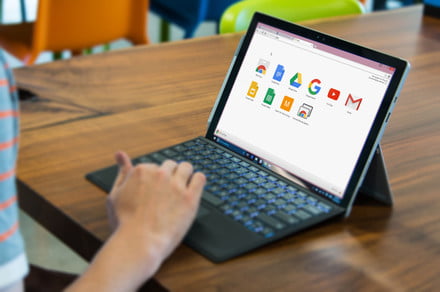Ever wonder what Google actually knows about you? Or why that ad pop-up is strangely semi-related to something you Googled yesterday? Google recently updated its “Ad Settings” feature, now letting you see why certain ads are targeted toward you and what information Google thinks it knows about you.
With the update, you can turn off certain interest signals that Google uses for targeting ads, giving you the freedom to manage your ad settings. If you don’t want Google to personalize your ads, it will now let you opt out entirely. The process is simple and easy, taking just one minute.
First, make sure you are logged into your Google account. Click the box in the upper right-hand corner and hit “My Account.”
You will be directed to your account, where you can access all of your information. Click on “Ad Settings,” underneath the “Personal info & privacy” column.
Once at this window, click “Manage Ad Settings.”
You will be directed to a screen that shows you whether or not your ad personalization is on or off. Slide to the left and your ad personalization will be off.
Google will pop up, telling you what turning off personalization will do, stressing the fact that you will still receive ads, but they will no longer be tailored toward you.
If you are at all interested in what Google ads they thought you would like, scroll to the bottom of the screen before turning off personalization. Some may make sense, others may leave you entirely confused.
If you don’t want to turn your personalization off, but want to get rid of ads that don’t have anything to do with you, click on the specific topic that you want to get rid of, and click “Turn off.”
Google also updated its “Why this ad?” feature that appears next to ads, and lets you know why you are seeing this certain ad in your feed. They have expanded the coverage of the feature, you will now see “Why this ad?” notices on all services that show Google Ads, including YouTube, Google Play, Gmail, Maps, Search, and nearly all websites and apps that partner with Google to show ads.
If personalizing what ads you see is not enough, we rounded up the best ad blockers for Chrome, helping you hopefully get rid of ads once and for all.
Editors’ Recommendations
- It’s now easier to tell Google exactly what data it can use to advertise to you
- How to use Google Pay and Google Pay Send
- How to change your language in Google Chrome
- How to use Google Assistant, plus all the ‘OK, Google’ commands you need to know
- Xiaomi finally heads to the U.S. with a little help from Google Assistant