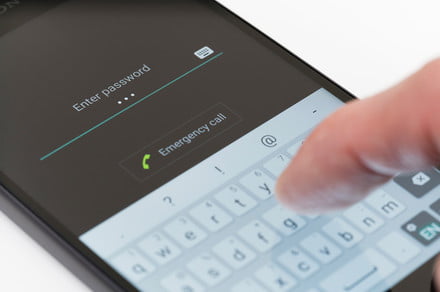The value of your data is difficult to quantify, but you can be sure that there are plenty of companies, government agencies, and yes, even criminals trying to get a hold of it. Google is built upon data, and it offers some of the best software services around to gain access to your data and then analyze it for valuable insights.
Read more about Android security
Android security guide
Best Android security apps
Best VPN for Android
Is Android really insecure?
It’s not easy to opt out of this deal completely and still use Android, so if you’re really concerned about your privacy you might want to consider switching to iOS or ditching your smartphone altogether.
While you may have to accept that you’re surrendering some privacy to use Android, there are steps you can take to protect yourself and to limit the data that is being collected and potentially harvested and sold on to others.
Secure your phone
First and foremost, it’s important to set up security to block people from picking up your phone and gaining access to everything that’s on there. If you go into Settings > Security & Location > Screen lock on a Pixel, or Settings > Lock screen and security on a Samsung Galaxy, then you can set up a pattern, password, PIN, or a fingerprint to unlock your phone.
A strong alphanumeric password might be your best bet for security, but it’s not very convenient. For most of us a fingerprint is the best balance between security and convenience, but if you’re concerned about law enforcement compelling you to unlock your phone, then you might want to avoid using your fingerprint.
Hide notifications and sensitive content
Andy Boxall/DigitalTrends.com
If you don’t like people looking over your shoulder while you read, spotting parts of messages in notifications that pop up on the lock screen, or peeping at private photos, then you can act to protect them.
Start by looking in Settings > Notifications and tweak which apps can send notifications and precisely where they should appear. Specifically, you’ll want to turn off Lock screen notifications or choose to hide sensitive content.
Sometimes you’ll want to hand your phone to a friend to show them a photo, but you don’t want them browsing through your gallery. Check out how to hide photos on your Android for advice on locking away private photos and videos from prying eyes.
If you want to guard against snoopers peeking at your phone screen while you read, then you might be interested in BlackBerry’s Privacy Shade. It does, unfortunately, require a subscription fee as part of BlackBerry’s Hub+, but that also nets you the Password Keeper and some other handy services.
Restrict app permissions
A lot of apps ask for permissions that they don’t really need unless they’re collecting data on you and selling it. Look in Settings > Apps and tap the gear icon or three vertical dots at the top right then App permissions. If it seems fishy to you, then revoke the permission and investigate.
Apps that request a lot of permissions that seem unrelated to their core functionality should be uninstalled. If in doubt, do some research online by Googling the app name and “privacy” or “security” and see if anyone has raised concerns.
Encrypt your data
The vast majority of Android phones are encrypted by default now, but you can always check by going into Settings > Security, Settings > Security & Location, or Settings > Lock screen and security to look for an encryption option. If you use a MicroSD card then there might be an option to encrypt that, too.
Use Find My Device, or don’t
Google’s Find My Device service tracks the location of your Android phone or tablet and allows you to trigger a remote wipe. This might be a good way to protect your data if your phone is stolen. When it’s turned on you can just type “find my device” into Google, if you’re signed into your account, and it will show the location on Google Maps.
Of course, you may not want Google tracking your movements, in which case you can turn it off. It should be turned on by default, but you can check via Settings > Google > Security > Find My Device.
Run Google’s Security Check-up
It’s a good idea to take a look at Google’s Security Check-up and see if you have any old devices still associated with your account. If you do, then remove them immediately. Google will also highlight strange sign-ins and apps with access to your data.
Turn off Google activity tracking
By default, Google tracks your usage of its services and keeps a record of all sorts of things, from your movement on Google Maps to every video you watch on YouTube. It’s possible to toggle this activity tracking off by going to the activity controls page of your Google account. Bear in mind that this might hobble some services.
Turn off automatic backups
It can be a good idea to have automatic backups if you want to ensure you don’t lose precious files, but you may not want to share data with Google and other companies. Turning off Google backups is easy, simply go to Settings > Google > Backup and toggle off Back up to Google Drive or finetune your backup settings.
Many phone manufacturers also offer backup services that you may have set up when you first set up your phone. With a Samsung phone, for example, you’ll want to look in Settings > Cloud and accounts > Samsung Cloud.
If you do decide to turn off automatic backups, then make sure that you regularly back up your photos and other precious files manually or you run the risk of losing them.
Disable ad tracking
If you find targeted ads based on what you browse to be creepy or you just don’t like the idea of Google building a profile for ads based on your activity online, then go to Settings > Google > Ads and toggle Opt out of Ads Personalization on.
Use a VPN
Chances are good that when you connect to the internet through mobile data your carrier is collecting data on every website you visit. When you connect through your home Wi-Fi you can bet your ISP is doing the same thing. Many Android devices are also configured to connect to Google’s DNS servers, so Google can see every website you request.
You can hide your IP address and encrypt your web browsing by using a VPN service. Check out our top VPNs for Android to get some ideas.
Change your browser and search engine
Even if you disable tracking and use a VPN, Google can still track your activity in Chrome or when you use it for search. If you switch to something like Firefox as your default browser and use a search engine that doesn’t track users, like DuckDuckGo, then you can prevent the collection and sale of your browsing data.
Editors’ Recommendations
- Selling your phone or tablet? Here’s how to wipe your Android phone
- How to use BlackBerry’s Privacy Shade
- Galaxy S7 tips and tricks
- Switching from an iPhone to an Android device
- You can now set Amazon Alexa as the default home assistant on your Android