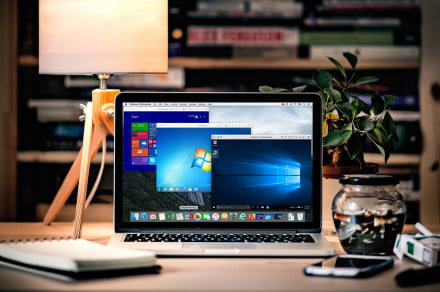If it hasn’t happened already, there will come a time when you’ll wish your computer was running a different operating system. Whether you’re a competent software developer or simply a user desiring an application exclusive to an OS other than the one you own, there are plenty of valid reasons why you’d want to use another OS. However, despite what you might think, you don’t necessarily have to adhere to your supposed monetary and spatial restraints, given the number of available virtual machines.
Assuming your machine touts the capabilities, intuitive software allows you to emulate your desired OS within another, allowing you to run two operating systems alongside one another on a single machine. For instance, you could run the latest version of Apple’s MacOS High Sierra on a Windows computer using a virtual machine. Below we’ve compiled our picks for the best virtual machine applications available for Windows, Mac, and Linux.
VirtualBox (Free)
VirtualBox is powerful, brimming with terrific features and, best of all — free. It’s a lean piece of software requiring little more than a recent Intel or AMD processor, while boasting seamless integration and switching capabilities within the host desktop. It’s also available on all major platforms, and features plain-text XML files for easy navigation. It remains coupled with special software packages designed to aid users with sharing folders and drives among guest and host operating systems.
The software functions nearly identically regardless of the host platform, and even offers 3D virtualization, multi-screen resolutions, and laudable hardware support, among other features. It’s not the quickest or most industrious when compared to similar offerings, but then again you often get what you pay for.
Download now from:
Windows MacOS Linux
VMware ($Free — $250)
VMware has been in the virtual machine game since ’98, and offers three different pieces of virtualization software: VMware Workstation Pro ($250), VMware Fusion ($80), and VMware Workstation Player (Free).
The Workstation package is ideal for professional users who desire a powerhouse virtual machine capable of simultaneously running applications on multiple guest operating systems. VMware’s Fusion, meanwhile, is a simpler application designed for home users who want to run Windows on their Mac machine. VMware Workstation Player, known until recently as VMware Player, is free for personal use, and caters to those looking to run virtual machines on their Windows or Linux systems.
None of the options are particularly simple to use, but the installation is quick, integration between operating systems is seamless, and the guest software runs at near native speeds. Best of all, they remain the most stable and reliable options out there.
Download now for:
Windows MacOS Linux
Parallels Desktop 11 ($80)
When it comes to delivering the Windows experience to Mac users, Parallels Desktop 11 is, well, unparalleled. The latest incarnation of the software is compatible with the latest version of MacOS, allowing you to emulate Windows XP, 7, 8, and 10 as a guest operating system. It allows you to conveniently run Mac and Windows applications side-by-side without rebooting, while additionally providing tools for quickly moving files between operating systems, launching programs directly from your Mac dock, and accessing cloud storage.
The software features a simple setup wizard for beginners, and moreover, it supports Retina displays and advanced 3D graphics. Parallels can also emulate the Linux and Solaris operating systems, but the tightest integration remains when coupled with the latest version of Windows. Unfortunately, you’ll have to look elsewhere for more advanced tools and customization, but for most Mac users, Parallels is probably the best option.
Download now for:
MacOS
QEMU (Free)
The open-source QEMU, short for “Quick EMUlator,” is ideal for Linux power users who want a customizable virtual machine. Through a process involving dynamic binary translation, QEMU can emulate an array of hardware and software types, while skirting host administrative privileges to run guest operating systems.
The software executes the guest code directly on the host machine, thus attaining near-native performance — and given the software’s aforementioned ability to run without administrative privileges — it’s perfectly apt for creating pocket-sized virtual machines that conveniently fit on a portable flash drive. You’ll need to be comfortable with the Command Prompt to get this up and running, but the open-source nature of the project makes it one of the most regularly updated choices out there.
Download now for:
Linux
Boot Camp (Free)
Apple’s Boot Camp isn’t a virtual machine in any sense of the word, but it’s worth a mention given users researching virtual machines are often curious about it. The software, which is included on all Macs, allows users to dual boot both MacOS and Windows. Instead of emulating an operating system, Boot Camp helps you set up a partition on the hard drive so you can install the Windows operating system of your choice. Since it’s running directly off the hard drive, running Windows via Boot Camp leads to a far better experience than any virtual machine offers.
However, your disk space will be split in half, and you’ll be unable to run the best Mac applications and Windows apps side-by-side considering the software requires disk partitioning. You’ll also need to restart your computer every time you want to switch operating systems.
It’s worth noting that, while Boot Camp itself is not a virtual machine, you can run your Boot Camp partition as a virtual machine with Parallels 11 (outlined above). This gives you quick access to Windows when you want it within MacOS, and full performance when you’ve got enough time to restart your computer and boot up Windows directly.
Download now for:
MacOS
Editors’ Recommendations
- These Raspberry Pi 3 bundles will cover everyone, from coders to gamers
- Need a new tablet? Check out the best iPad deals for May 2018
- Check out the best Xbox One deals and bundles for May 2018
- Start your fitness journey with the best Fitbit deals for May 2018
- The best password managers for protecting your data online