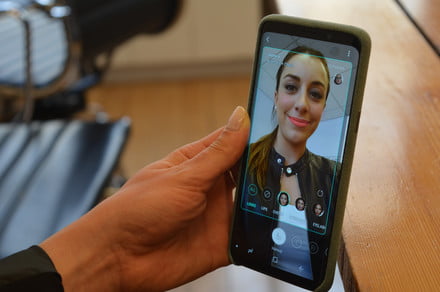With Bixby Vision, the Samsung Galaxy S9 and S9 Plus cameras offer the ability to virtually try on makeup using Snapchat-esque filters. It’s all thanks to the front-facing camera, as well as integrated augmented reality technology from a company called ModiFace (now owned by L’Oréal). If you like how you look, you can also purchase the makeup to add it to your collection.
Whether you’re using the AR feature to try on different looks without the hassle of removing makeup, or you simply want to check out products without heading to the nearest store, here is how to try on and purchase makeup using the Galaxy S9.
How to enable Bixby Vision
To find the makeup filter, you need to turn on Bixby Vision. Do this by opening the camera app and tap on the eye icon in the lower left-hand corner. At the bottom of the screen, you will see a gallery of different options to choose from such as shopping, food, and places but you will want to find the one labeled Makeup.
How to try on makeup filters
To try on the different makeup filters, simply tap through the different options toward the bottom of the screen. Currently, there are three brands to choose from — Sephora, CoverGirl, and Laneige. You can either view products by selecting each brand separately or scroll through all the products together by tapping on All.
If you’re not sure whether you want to go for a smoky eye or more neutral tones, you can choose to try on already completed makeup looks created by the brands. These filters provide you with a full face of makeup which includes lipstick, blush, mascara, eyeliner, eyelashes, and more. There is also the option to try on different products separately such as eyebrow pencils, eyeshadow palettes, foundation, and lipstick, among others, and you can mix and match.
How to purchase items
If there is a product you want to purchase, you are able to start right through Bixby. After taking a selfie while trying the makeup on, a window will appear that lists all the products you wore in the photo. You will be provided with product information such as the brand name, shade, brief description, and price. Once you tap on the item, you will then be taken to the designated site via a web browser — unless you have the Sephora app, at which point you will be directed to the app instead.
How to share your photos
Any photos you take within the makeup section of Bixby Vision will automatically save to your gallery. That way, you can send your looks to family and friends without the presence of all the makeup options underneath. You also can share these photos directly from Bixby Vision as well, by tapping on the share icon located underneath your photo. You can then choose from the apps installed on your smartphone to share it to such as Facebook, Twitter, and Gmail.