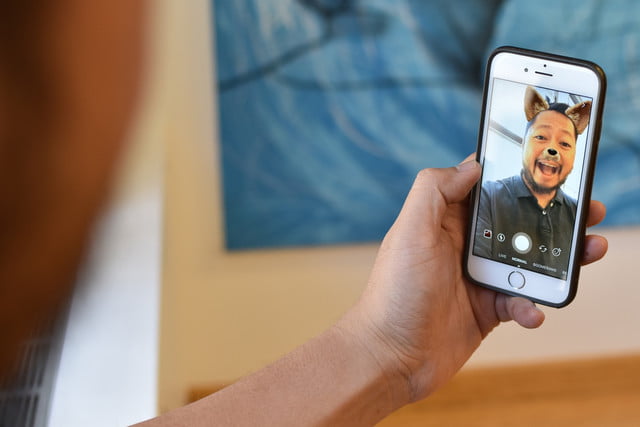Instagram took on Snapchat last year with the launch of ephemeral Instagram Stories, pictures and videos that disappear 24 hours after being shared. And just like Snapchat Stories, you can write, doodle, and place stickers on your Instagram Stories. There’s a fair chance you’re already familiar with this feature, but if you have yet to dive in beneath the surface, here are all the ins and outs of how to use Instagram stories.
Of course, before we get into the “how” it’s probably a good idea to address the “why.” After all, what’s the big deal? Instagram Stories might seem like another millennial fun-and-games feature (or a waste of time, depending on who you ask), but it is actually a great way to share quick, off-the-cuff moments that you don’t want to live forever on your profile. It’s also a fun way to show your personality which may not be reflected in your regular Instagram posts. Even if you don’t post Stories, you can view your followers’ to discover more about them. And the feature has proven quite popular: After just one year, Instagram reported it had 250 million daily users of Stories, versus 166 million for Snapchat. Businesses are even using Stories to drive engagement: one in five stories posted by a brand receives a direct message from a follower, and more than 50 percent of business accounts created a story in July 2017.
How to watch Instagram Stories
Before we dive into how to create and post your own Instagram Stories, let’s take a look at how you can view them. If you don’t already have an account, download the Instagram app for iOS or Android and make one. While Instagram posts and profiles can be viewed in a web browser, Stories are available only in the Instagram mobile app.
Stories appear at the top of your feed, in a carousel of profile pictures from the people you follow. Additionally, at the top of your Explore tab you can find public stories from a selection of popular accounts. A colorful ring highlights profiles that have published something new, and you can simply tap on one to view the story. You’ll see a chronological feed of the videos and pictures the person has published over the past 24 hours. You can tap on the right or left side of the screen to move forward or backward, respectively, between individual posts, or swipe to jump to the next or previous story. You can also hit the “watch all” option for continuous entertainment.
How to post Instagram Stories
If your story is currently empty, you can simply tap on your profile picture in the Stories row of the home screen or from your profile page and it will activate the camera (if you have already added a post to your story, this is how you can view it). You can add to your story at any time by tapping the camera icon in the upper-left of the home screen. Note: This is different from the camera used for posts, activated by a button at the bottom of the screen. From here, shoot a photo or video (or choose one from the last 24 hours in your camera roll) and simply tap the “+ your story” button to add it to your story. You can also save it to your device or send it to individual users.
Congratulations — you’ve started an Instagram Story!
Once you’ve posted your story, you can see who has viewed it at the bottom of the screen. This will probably look something like “Jane Doe and 10 others,” but if you tap on it, it will reveal a full list of everyone who has viewed your story. At the top of the screen, your story will be broken down into thumbnail images of each photo or video that composes it. Simply tap on a thumbnail to the see the viewer stats about that entry.
And that covers the basics!
How to choose an Instagram Story format
Instagram Stories are about much more than sharing simple snapshots, and it starts with the format. When you open the Stories camera, you can select a different recording format by swiping through the options near the bottom of the screen, beneath the shutter button.
- Normal is a regular photo or video, like the kind you shoot with your phone’s default camera app. Tap the button to snap a picture, or hold it to record a video of up to 15-seconds long.
- Boomerang is a looping GIF-style video that plays forward and backward repeatedly. You have just a few seconds with this one, but if you time it right, it’s a creative way to capture fun moments.
- Rewind is just like a normal video, only it plays back in reverse.
- Hands free is another way to take a 15-second video, only you don’t need to hold down the button to do it. Just tap it once, and the camera keeps rolling until time runs out (or you choose to stop it).
How to go live on Instagram Stories
The one format we left out from the above list is “Live.” Going live on Instagram is incredibly simple. Just swipe left to the “Live” option and tap “Start Live Video” and you’ll begin to broadcast yourself to the world — or at least to your followers.
Typically, some of your followers will be notified when you go live (you may have seen these notifications yourself when people you follow have started live broadcasts). Notifications can be turned off if you’d rather not let anyone know, but it’s generally a good idea to alert people to a live broadcast since, you know, it’s live.
Both business and personal accounts can go live, and during the broadcast, viewers can send reactions and leave comments (unless you disable this option). That makes a live broadcast a great tool to connect in real-time with your followers.
Instagram also lets you save your live broadcasts as a video file to your camera roll, but comments and reactions will not be saved with it. For the next 24 hours, a saved broadcast — like any other photo or video in your camera roll — will be available to be added back into your story.