You cannot deny Instagram can be a ball-and-chain. Maybe you’re sick of feeling like you have to capture every single moment of existence, or perhaps you’re tired of the strain that comes from juggling multiple accounts or waiting for those minute-long videos to load on the bus. If you’re like us, however, maybe it’s just seeing the sudden influx of minestrone and salad pics flooding your feed that’s suddenly, and understandably, got you caught up in a tizzy.
More: #ThrowbackThursday is only the start: Instagram hashtags for every day of the week
Thankfully, deleting your Instagram account requires nothing aside from a few quick clicks and confirmations on the Instagram website. However, Instagram doesn’t really want you to leave, so it’s requiring you to jump through a few hoops.
Deleting your account isn’t for the faint of heart or those already hesitant about making the plunge, since doing so will permanently delete your account – photos, videos, comments, likes, friendships, and anything else associated with your profile. Instagram claims it cannot — or will not — reactivate your account should you wind up changing your mind three days later when the hashtag withdrawals finally kick in. Likewise, you (nor anyone else) will ever be able to sign up with the same username again. Bum deal.
If you are unsure about the possibility of wanting to regain access to your Instagram account at a later time, Instagram offers a temporary deactivation feature. This allows you to deactivate your account momentarily, all while allowing you to come back to it later. If that doesn’t sound appealing, however, we’ve outlined how to deactivate your account below.
Step 1: Log in to your Instagram account

You cannot delete your Instagram account from directly within the mobile app, meaning you must visit the Instagram website. First, head to the Instagram homepage and click the blue Log In text where it says “Have an account.”
Afterward, log in using your username and password before clicking the Log In button below the text fields. Alternatively, click the blue Forgot and follow the instructions to reset your password. You will need to know your username or the email that’s associated with your account.
Step 2: Access your profile settings

Go to your profile page by clicking on the icon that resembles a person, at the top-right. Click the Edit Profile button located at the top of your profile page, next to your username.
Step 3: Navigate to the “Delete Your Account” page
There is no way to easily navigate to the page where you must submit your deletion request. Instagram would rather you temporarily deactivate your account, so in order to actually delete it, you have to do a bit of work. Follow the instructions below — or click here to jump straight to the “Delete Your Account” page.
First, click on the blue link that says, “Temporarily disable my account.” Once you open that page, you can temporarily disable your account. If you want to completely delete your Instagram profile, however, then you’ll need to change the URL in your browser.
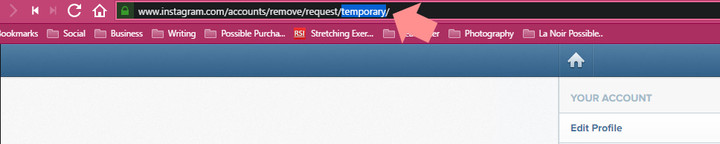
Go to the end of the URL and replace the word “temporary” with “permanent,” as shown below. Then, press Enter to load the”Delete Your Account” page.

Step 4: Permanently delete your account
Once loaded, the “Delete Your Account” page will resemble the image below.

From here, select a reason for deleting your account and confirm your decision. Keep in mind, however, that there’s no way to get it back or use the same username after you’ve done the deed. Once you get through the confirmations, your Instagram account will removed from the social network forever.
This article was original published on November 2, 2013, and updated on March 3, 2017 by Anthony Thurston to account for recent software changes.

