
Your local Photos library may be larger than your computer’s hard drive permits, but you can still view it if you have an external drive.
We take a lot of photos these days. The iPhone, with its dazzlingly-good camera, is largely to blame for this, but there are plenty of other technology improvements that have led to the proliferation of digital photographs on your hard drive. If you don’t want to use optimize storage with iCloud Photo Library, and you’re finding your computer short on space, don’t panic: You can still use Photos for OS X, and keep local copies of all your original pictures and videos, with an external hard drive.
How to use Photos for OS X with an external hard drive
Like iPhoto, your Photos for OS X library can run off an external hard drive. Here’s what you need to do.


If you’re syncing to iCloud Photo Library, it’s worth noting that you’ll have to have your drive plugged in to sync or view your library; you can’t create a second Photos Library that has iCloud Photo Library enabled on your Mac.
A note on reference libraries
Photos technically supports management of images that aren’t locally stored within its library — that is, you can keep a set of images in a folder called “October Trip” and manage them within Photos without having to make a separate copy of them. You can do this by navigating to Photos > Preferences from the menu bar, selecting the General tab, and unchecking the “Copy items to the Photos library” box under Importing.
That said, reference libraries won’t play nicely with iCloud Photo Library users; you may run into problems when syncing, or not be able to sync at all. So if you plan on using a reference library, you’ll have to opt out of iCloud Photo Library.
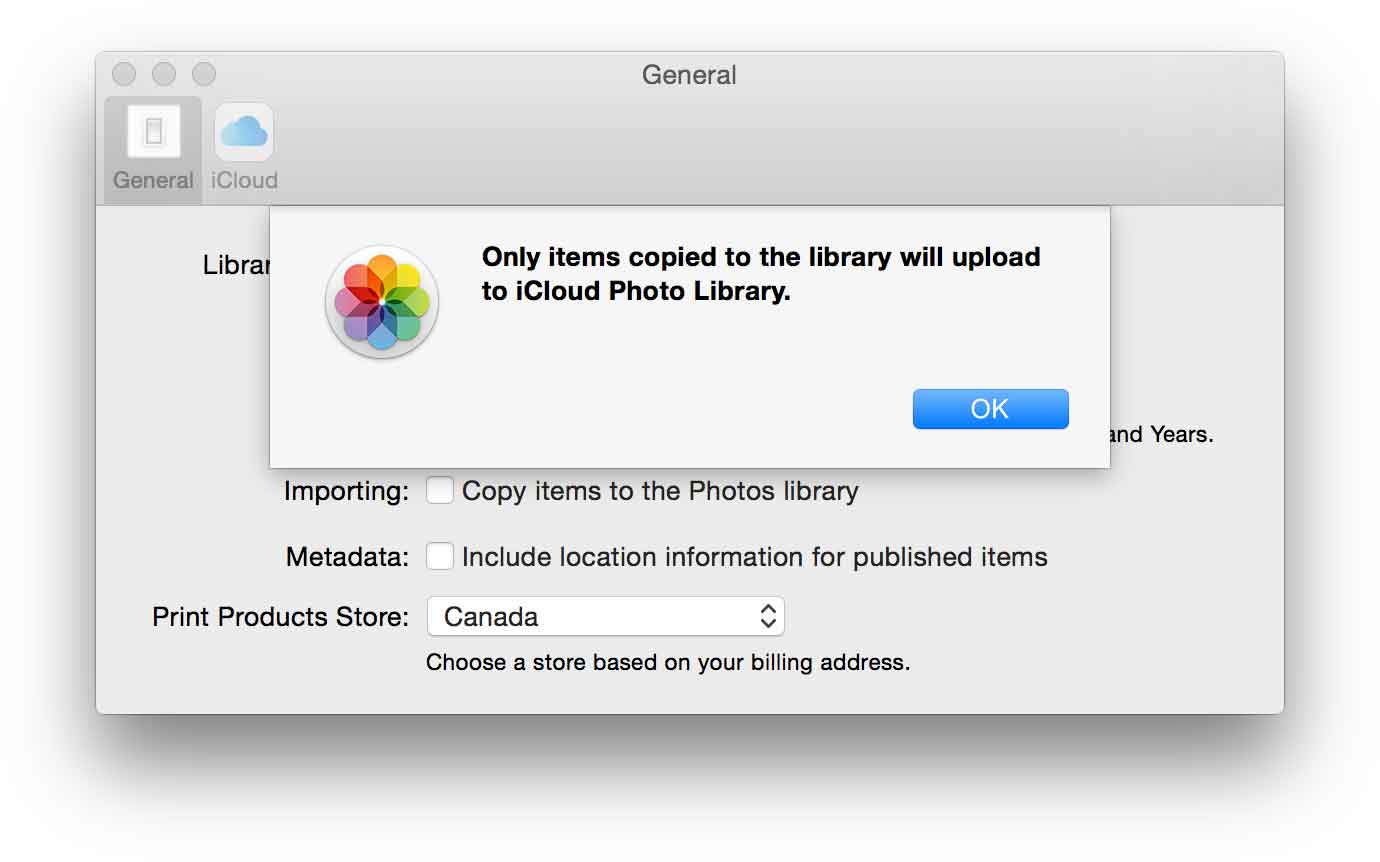
I also didn’t have any luck getting referenced files to sync properly with Photos — I’d delete a photo, but the reference file would stay in its original location, even after deleting it from the “Recently Deleted” folder. Not sure if that’s a bug or just not how Photos wants us managing referenced photos, but worth noting.
Photos for OS X

- Photos for OS X guide
- Photos for OS X FAQ
- Photos for OS X news hub
- Photos for OS X discussion
- iCloud Photo Library
- Photos for iOS
*/
/*–>*/
/*–>*/
