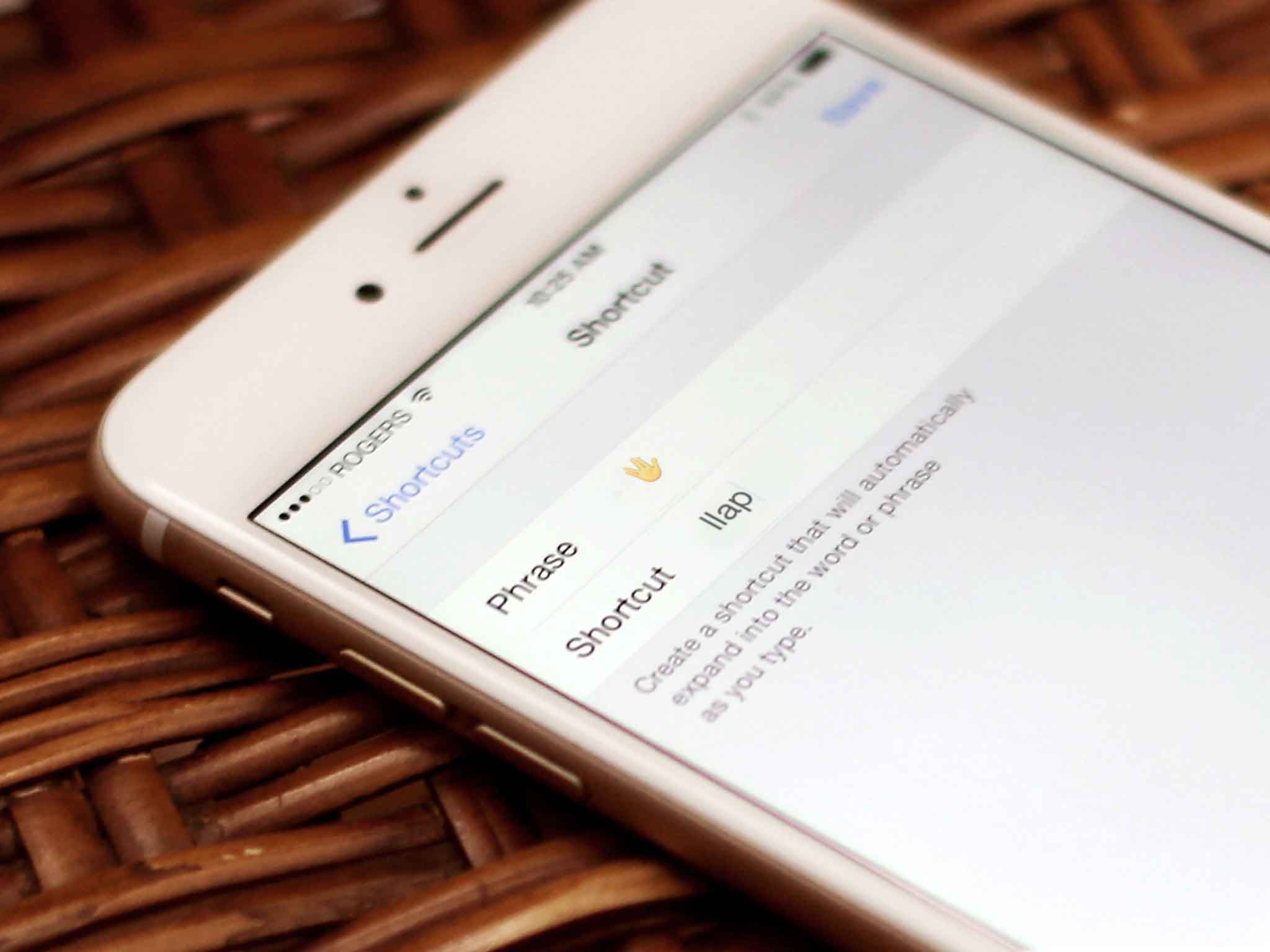
How do you type Mr. Spock’s live long and prosper (llap) Vulcan salute emoji on your iPhone or iPad?
After posting the iOS 8.3 emoji keyboard how-to earlier, of course this was the question that quickly flooded my inbox. It’s part of the same new unicode emoji set Apple has added to iOS 8.3 and OS X 10.10.3, so if you’ve updated to one or both of those, you can see it. The problem is, Apple hasn’t yet added it to the emoji keyboard, so you can’t type it. Unless you’re logical about it…
Right now the quickest and simplest way to enter the LLAP — or “raised hand with fingers separated between the ring and the middle finger” as the standard calls it — symbol with your iPhone or iPad is to set up a keyboard shortcut. That way, when you type a combination of letters, iOS will automatically replace them with the live long and prosper symbol. It should be short, so it doesn’t take long to type, but it also needs to be unique, so you’ll never type it as part of another word and trigger the replacement by accident. After some experimentation, I’ve settled on “llap” — obviously! — but you’ll need to find what works for you.
How to set up the LLAP Vulcan salute symbol as a keyboard shortcut in iOS
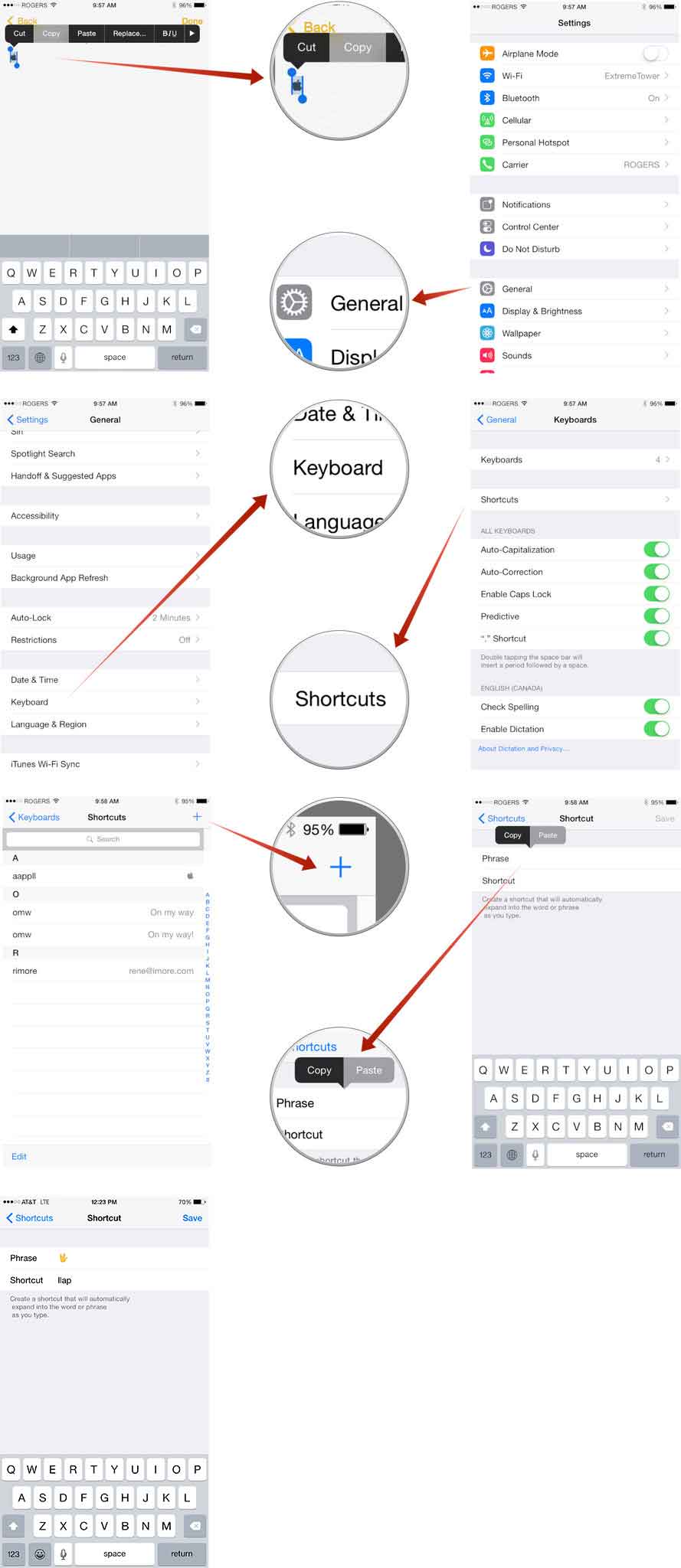
Now you’ll be able to type your shortcut of choice on your iPhone or iPad and insert the green-blooded, pointy eared symbol wherever and whenever you like. Live long and prosper! (Peace and long life!)
