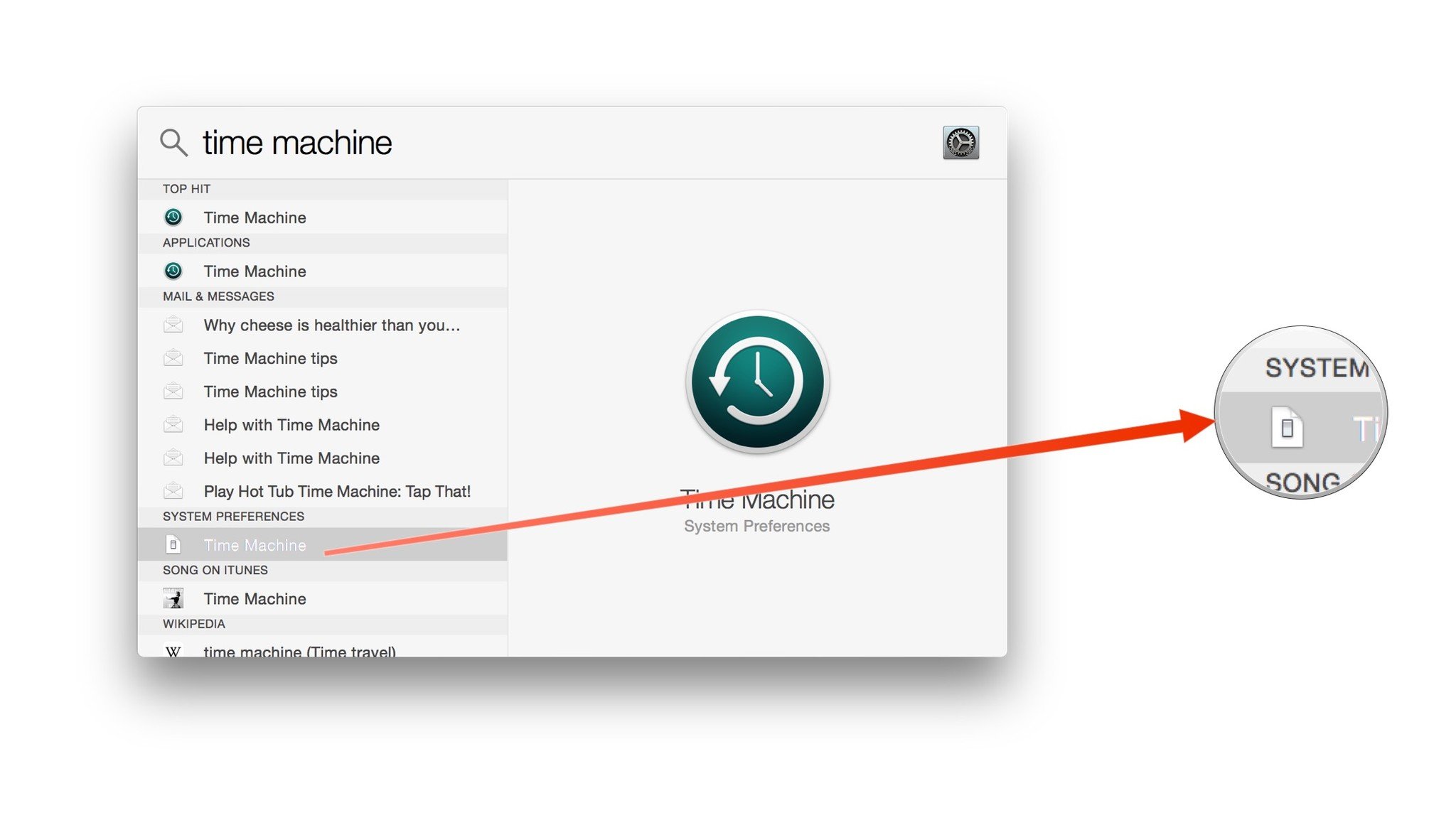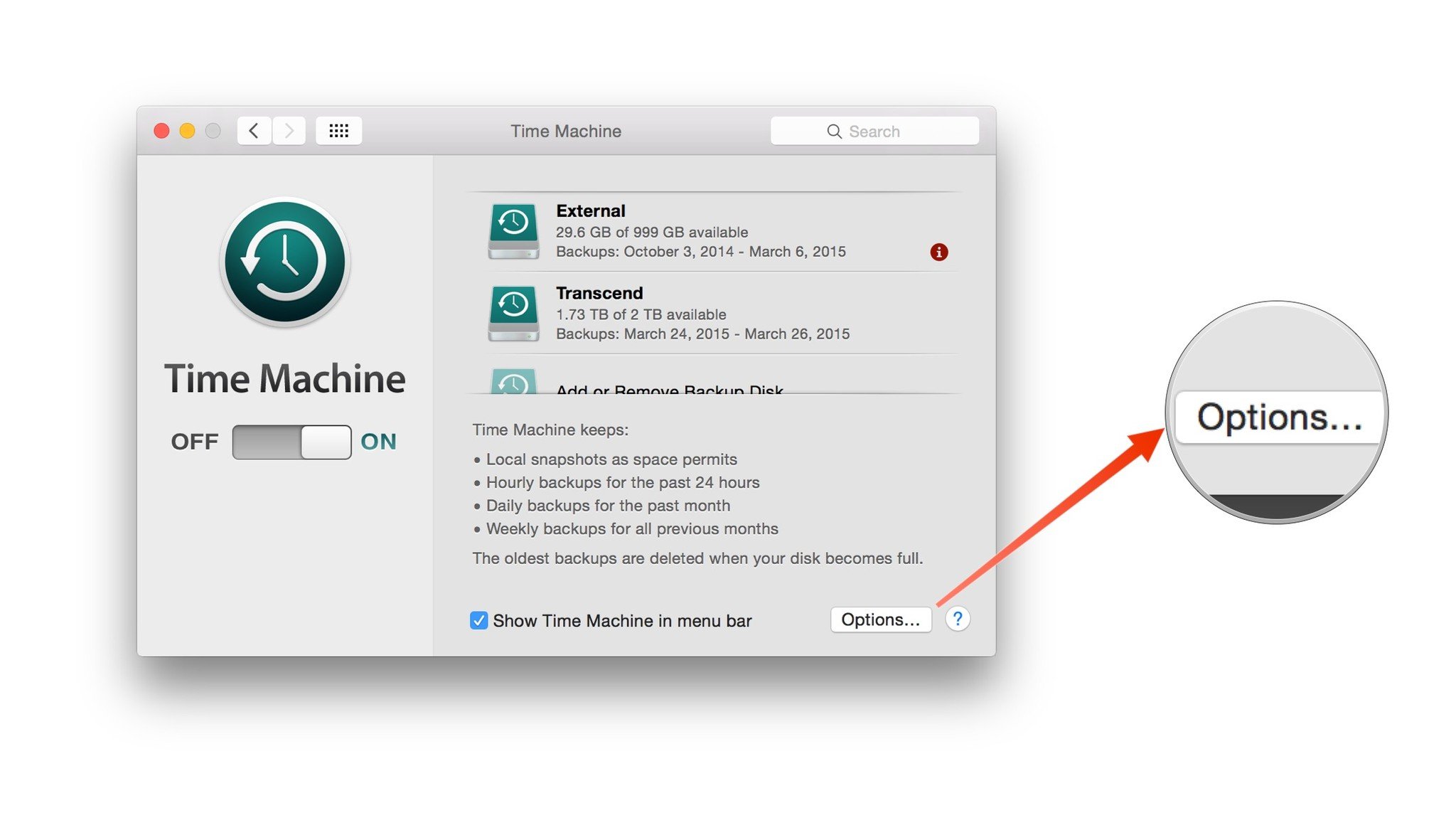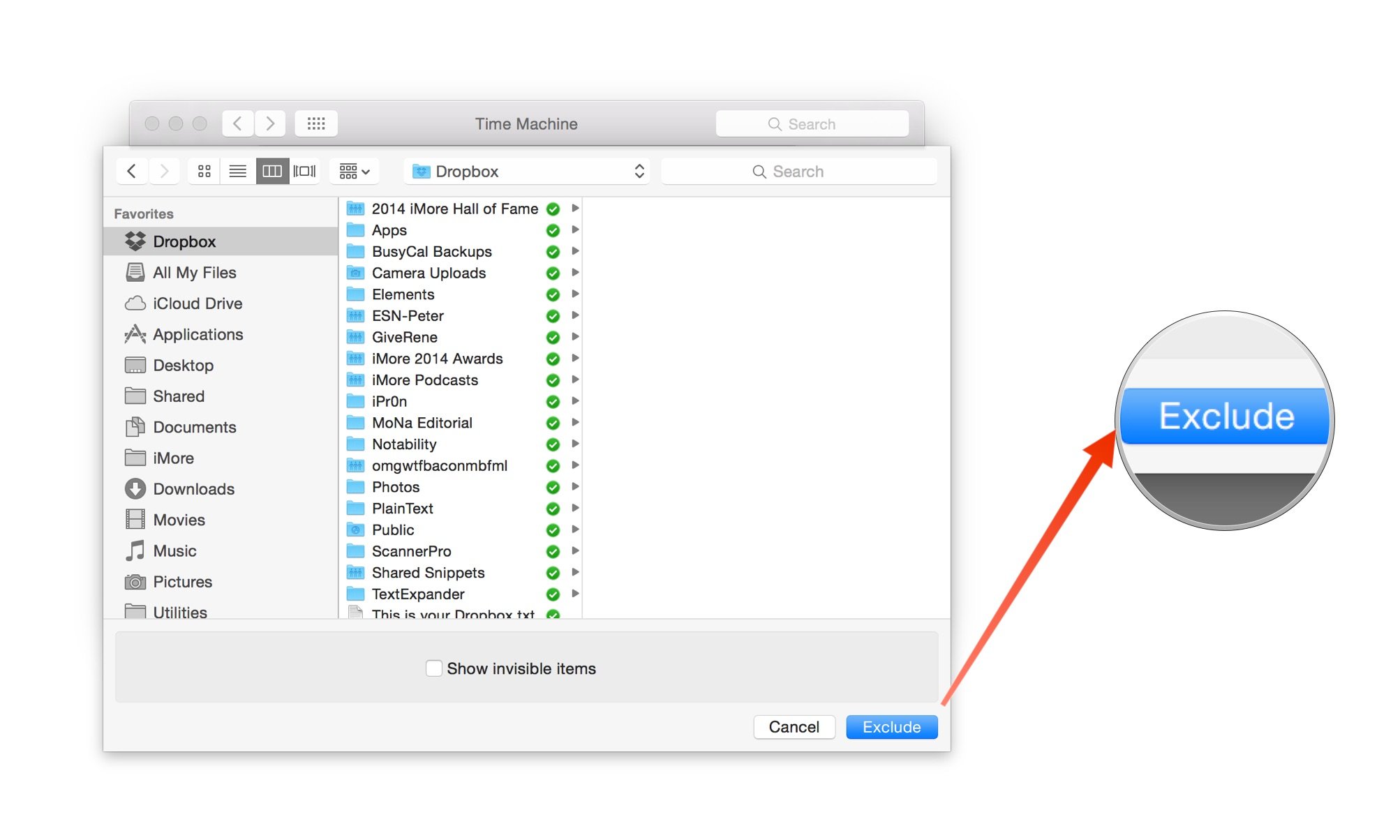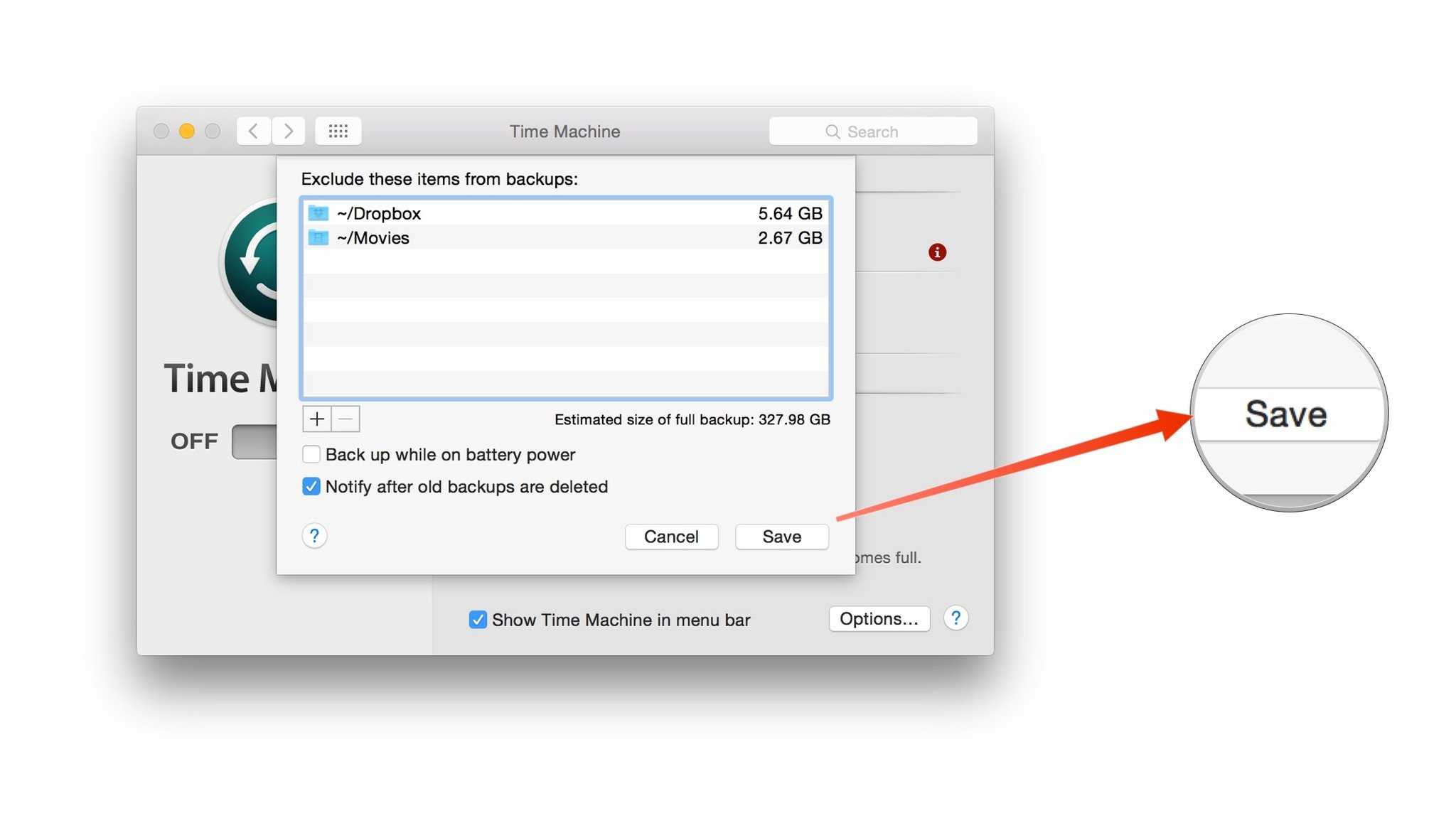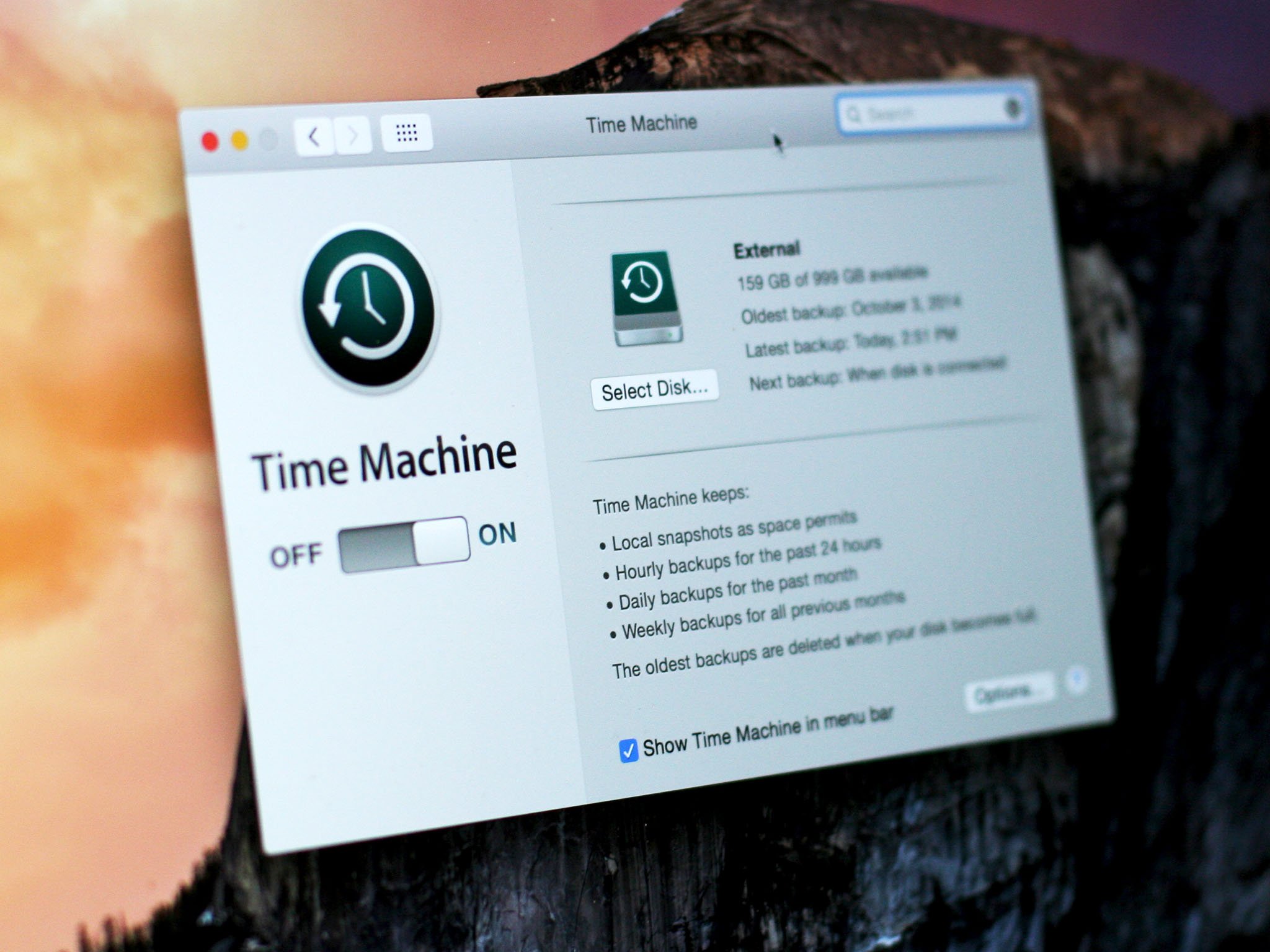
Sometimes you don’t want Time Machine to back up your files. Here’s how to keep that from happening.
Time Machinee, Apple’s built-in backup utility, is actually pretty smart about figuring out what to save and what to skip on your Mac. OS X by default excludes a whole bunch of stuff from Time Machine that Apple engineers know the Mac just doesn’t need in order to work right after restoring from a backup. There are times, however, when you might want to make it a bit smarter. It could be big but temporary files that would just eat up space, or private files you don’t want duplicated anywhere, even for back up. Either way, with a few simple tweaks, you can more storage capacity out of your Time Machine backup disk and spend less time backing up, too.
If your curiosity has the better of you, you can open up Apple’s standard exclusions list from Time Machine and take a look. It has plenty of comments to help you understand what it does.
/System/Library/CoreServices/backupd.bundle/Contents/Resources/StdExclusions.plist
(You can copy that text, go to the Finder, click on the Go menu, select Go to Folder and paste that text to make it easy.)
Still, there are other times when it might be a good idea to exclude certain files to be backed up from Time Machine. Take Dropbox, for example. My current Dropbox has over 5.6 GB of files in it; most of them are common files I share with my iMore colleagues. I don’t need them backed up; most of the time I don’t need them at all.
Other cases where I’ve excluded files from being backed up: Big media files. I’ve ripped movies and TV shows from DVD that I want to watch at my leisure — kaiju stuff, predictably, like some old Gamera movies. Combined they occupy gigabytes on my hard drive. If my Mac blew out tomorrow and I had to restore, I wouldn’t be heartbroken to lose them; in fact, it’d be a small inconvenience to pop them in my SuperDrive and rip them again using the excellent Handbrake app. But I don’t want them choking my Time Machine drive either.
How to exclude files from Time Machine
Time Machine will tell you exactly how much you’re excluding, and will attempt to estimate the size of a full backup with those exclusions in place.