Now there are so many different kinds of cloud services in the market, such as Dropbox, OneDrive, Google Drive, etc. Lots of people had created several accounts for different use. But Here comes a question: how can we manage all these multiple cloud storage accounts more efficiently? An advanced way for us to manage multiple cloud storage accounts at the same time would be much preferable. So here I recommend you a way of unified multi-cloud management.
MultCloud is a free application designed for multiple cloud drives management. MultCloud is developed by AOMEI Technology, global excellent disk partitons, backup, cloud software development enterprise. Their products are mainly partition management software – AOMEI Partition Assistant,backup software – AOMEI Backupper and MultCloud.
The Main Function of MultCloud 3.0 Beta:
- File Transfer across Cloud Drives, it can move or transfer files form one cloud to another for better realizing the file transfer operation among multiple cloud drives without downloading to local.
- Scheduled transfer, MultCloud supports scheduled transfer function. It allows you to set the daily, weekly or monthly in the specific time for data transmission.
- Multi-server parallel transmission, MultCloud uses Multi-server parallel transmission technology, which makes the file transferring success rate increased by 200%.
- Free to Use More Space, if you have registered five Dropbox accounts and each one has offered 2GB free space, you can use the free 10GB space conveniently with the help of MultCloud.
Steps of Managing Multiple Cloud Services with MultCloud
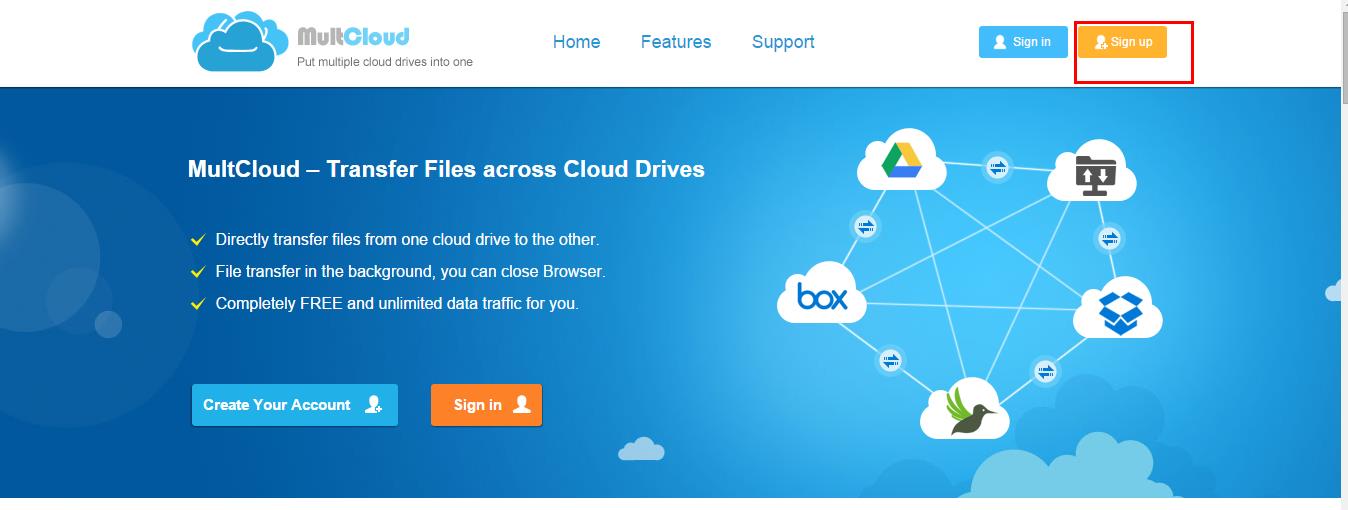







MultCloud is a free website built application. With MultCloud, users can manage all cloud drives in one platform easily, as a new force in cloud drive management field, AOMEI Tech has showed an excellent work with Multcloud. Let’s hope they the arrival of the next version!
