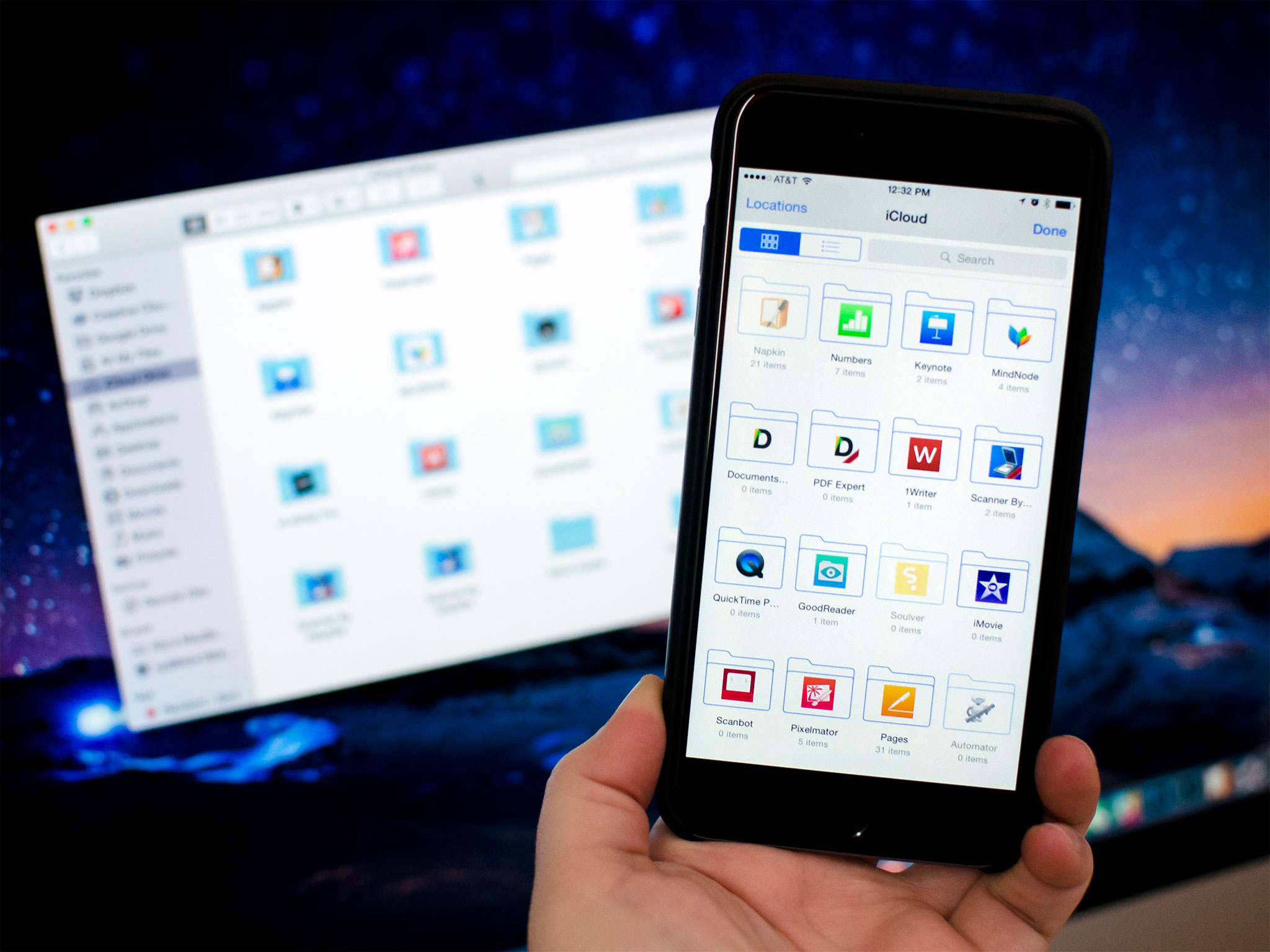
iCloud Drive is Apple’s online storage service — a place to keep all your files and access them from all your Apple devices, including your iPhone, iPad, and Mac.
If you’re new to iCloud Drive and not sure how to get started, you’ve come to the right place. Follow along and we’ll walk you through how to enable iCloud Drive, pick an appropriate storage plan, and how to better manage your files across your iPhone, iPad, and Mac!
- How to set up and use iCloud Drive
- What iCloud Drive storage plan should you get?
- How to access iCloud Drive files in OS X Yosemite
- How to view iCloud Drive files on iPhone and iPad
- How to control what apps have access to iCloud Drive
- How to manage iCloud Drive syncing over cellular
- How to manually create folders in iCloud Drive on your Mac
- How to migrate files from Dropbox to iCloud Drive, and why you may want to wait
- Clearing up the iCloud Drive confusion: No there’s no iCloud Drive app on iOS
How to set up and use iCloud Drive on iPhone and iPad
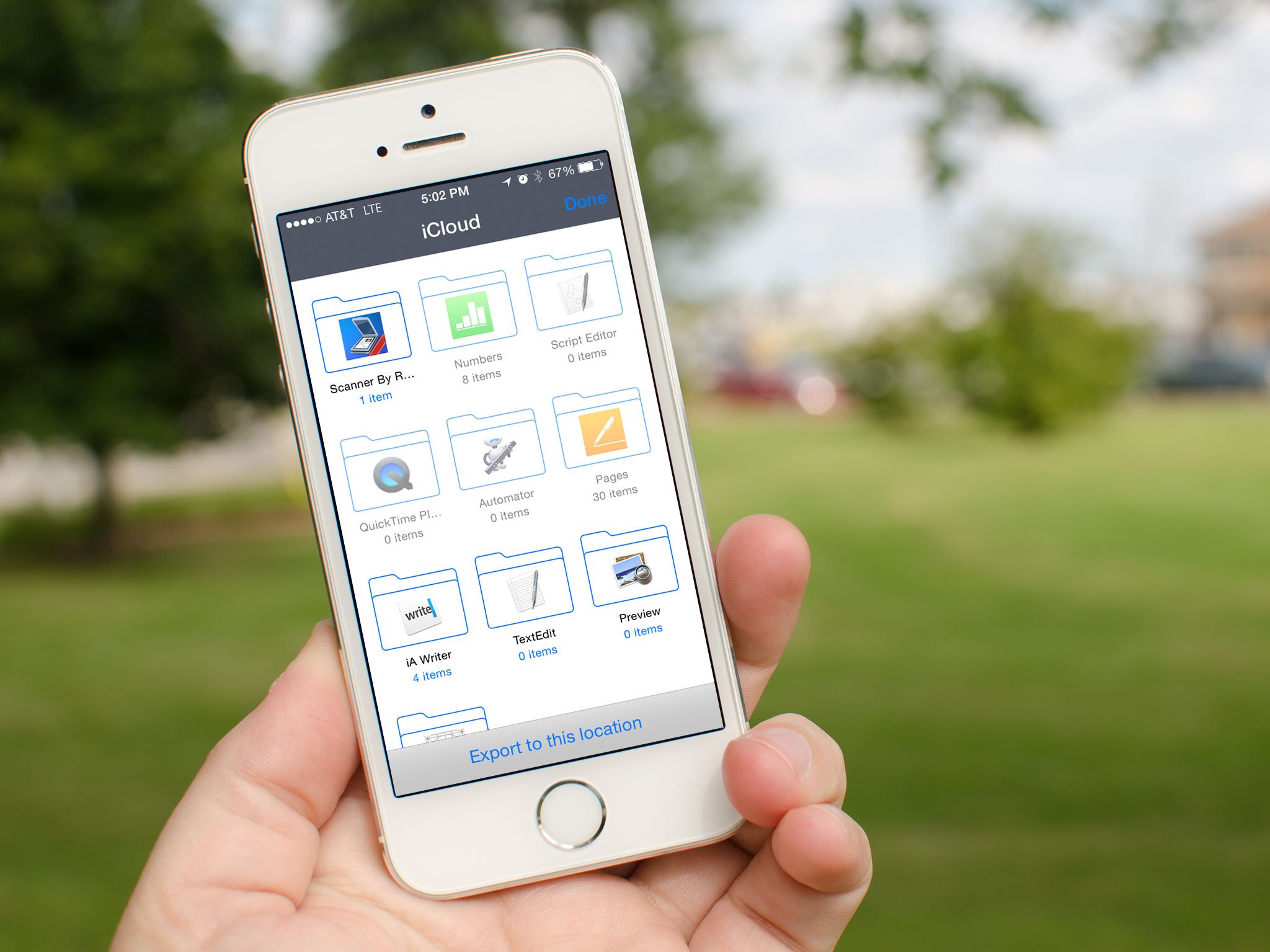
You can choose to set up iCloud Drive at the same time you set up your iPhone or iPad. Otherwise, you can set up iCloud Drive at any time from the Settings App. If you previously used iCloud Documents and Data, iCloud Drive will replace it. Here’s what you need to know!
- How to enable iCloud Drive manually on iPhone and iPad
- How to pick an iCloud Drive storage plan
- How to start using iCloud Drive on iPhone and iPad
What iCloud Drive storage plan should you get?

iCloud Drive stores files in your iCloud account. Apple gives everyone 5GB of space for free, but if you want or need more, you’ll have to pay for it. Since other services, including iCloud Mail and iCloud Photo Library also use your iCloud account storage, you may want to upgrade to make sure you don’t run out. Plans start at $0.99 a month, and you can also downgrade at any time. How much storage should you get? Here are some tips to help you choose the perfect plan!
- What iCloud Drive storage plan should you get?
How to access iCloud Drive files in OS X Yosemite

OS X Yosemite comes with iCloud Drive support built right into Finder. Any file you save on your Mac, iPhone, or iPad is instantly synced between all your devices. Since iCloud Drive is baked right into the Finder, you can open, edit, and save any of these files on your Mac with any app that supports the appropriate file type.
- How to access iCloud Drive files in OS X Yosemite
How to view iCloud Drive files on iPhone and iPad
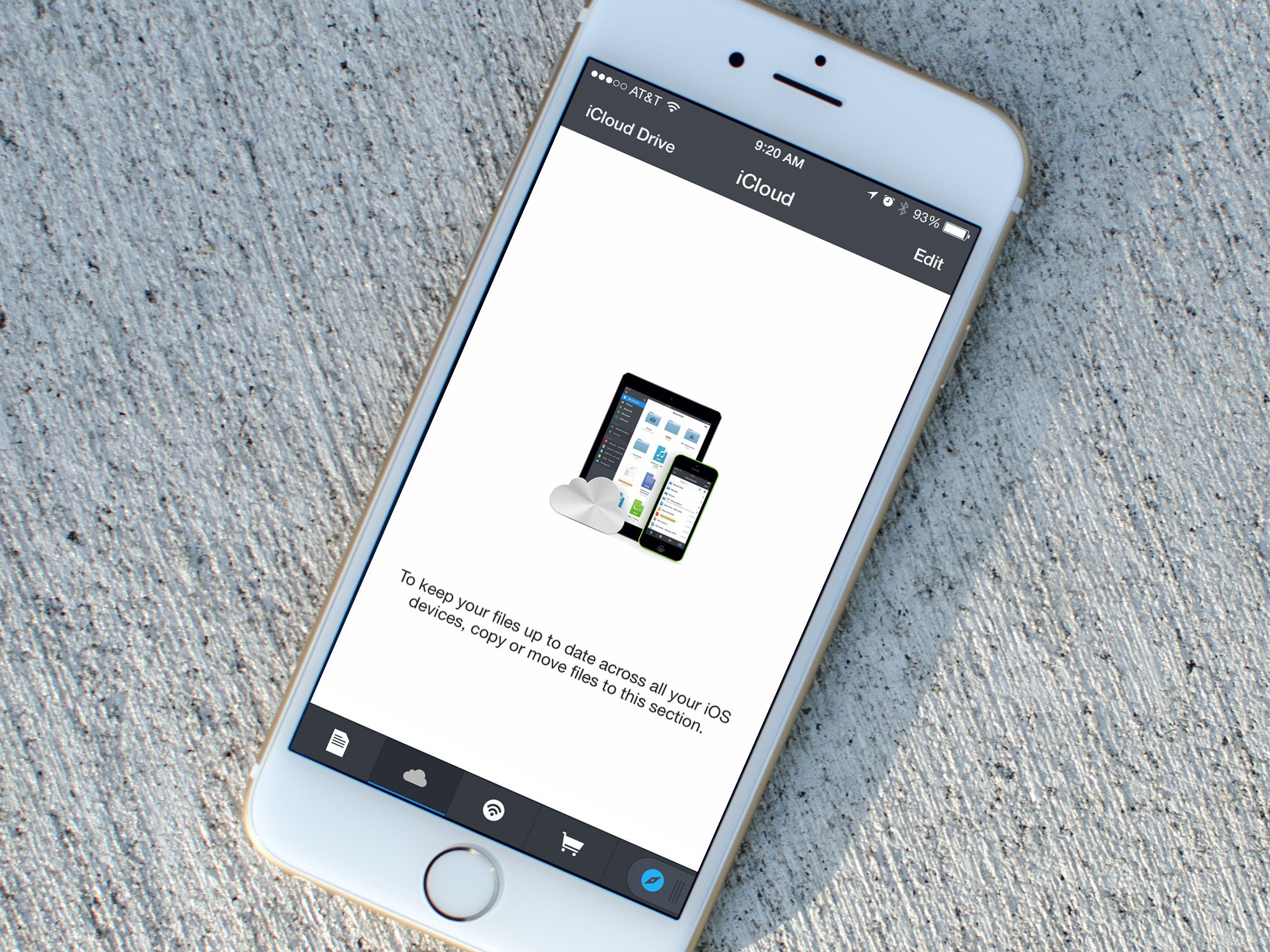
Unlike the Mac, where iCloud Drive is baked into the Finder, there’s no unified iCloud Drive app for iOS. Instead, Apple provides a DocumentPicker (similar to the PhotoPicker), that lets any app open iCloud Drive. Some enterprising App Store apps have used that capability to offer fairly unfettered access to iCloud Drive.
- How to view iCloud Drive files on iPhone and iPad
How to control what apps have access to iCloud Drive
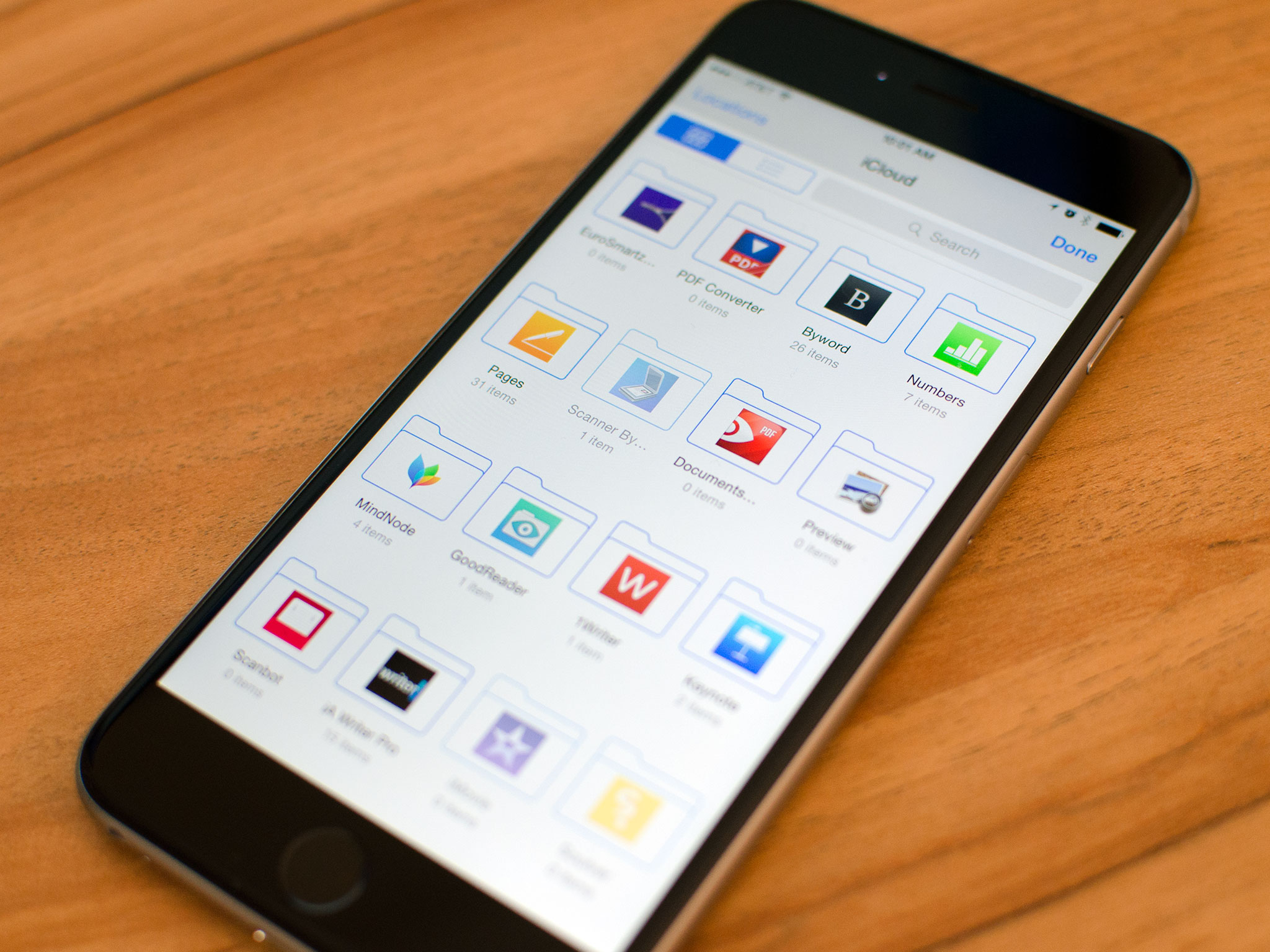
Lots of App Store apps offer support for iCloud Drive. That doesn’t mean you want all of them to have access to your file. If, for whatever reason, you decide you don’t want a particular app to be able to save files to iCloud Drive, you easily shut it off.
- How to control what apps have access to iCloud Drive
How to manage iCloud Drive sync over cellular
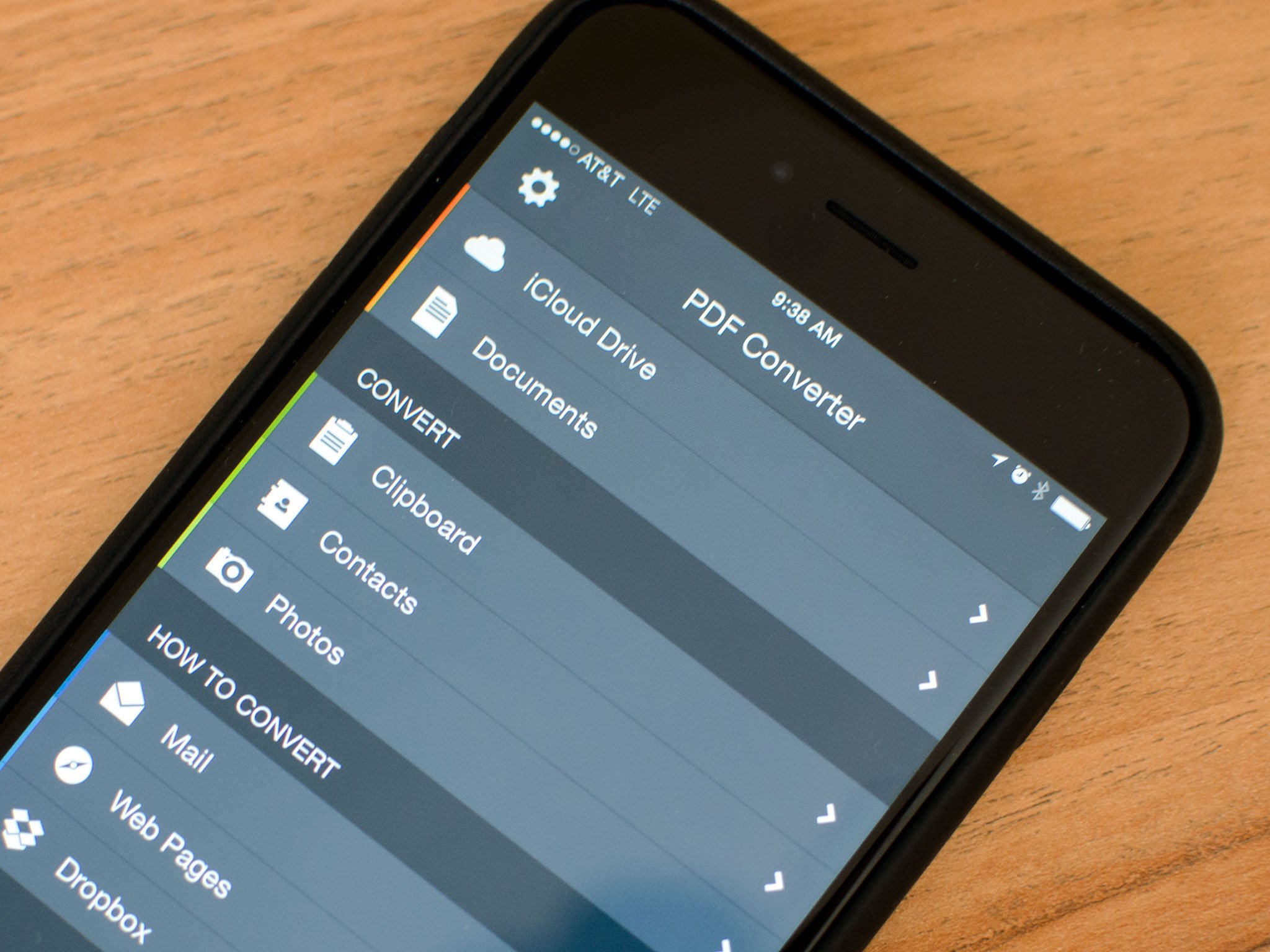
By default, iCloud Drive will sync your files not only over Wi-Fi, but over the cellular network as well. Depending on your data plan and the size of the files you’re working with, you might want to keep an eye on that. Text files won’t use much data, but presentation files can be huge. Luckily, you can easily restrict iCloud Drive to only sync files over Wi-Fi in just a few taps.
- How to manage iCloud Drive syncing over cellular
How to manually create folders in iCloud Drive on your Mac

iCloud Drive will automatically create folder directories for any app that save data to it, but you can also choose to create your own folders. You can then drop files into them and they’ll immediately be synced across all your devices. This is a great option for folks who have multiple documents on their Mac that they’d like to have access to on their iPhone or iPad.
- How to manually create folders in iCloud Drive on your Mac
How to migrate files from Dropbox to iCloud Drive, and why you may want to wait
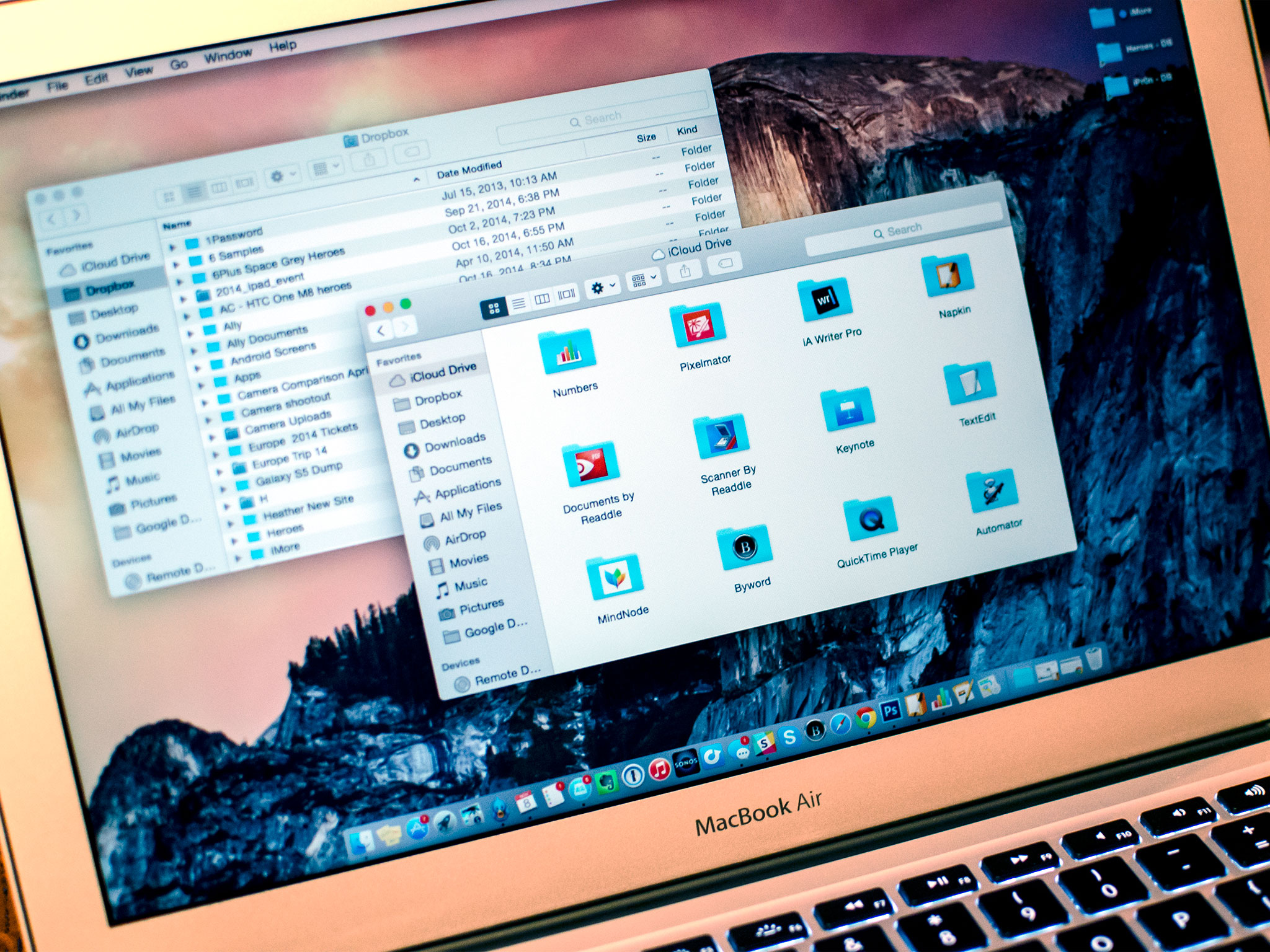
If you’ve previously been using Dropbox but want to switch over the iCloud Drive, you’ll have to move your files over first. We can show you how to do that, but we’ll also caution you about waiting to make the switch, at least for a little while.
- How to migrate files from Dropbox to iCloud Drive, and why you may want to wait
How iCloud Drive works on iPhone and iPad
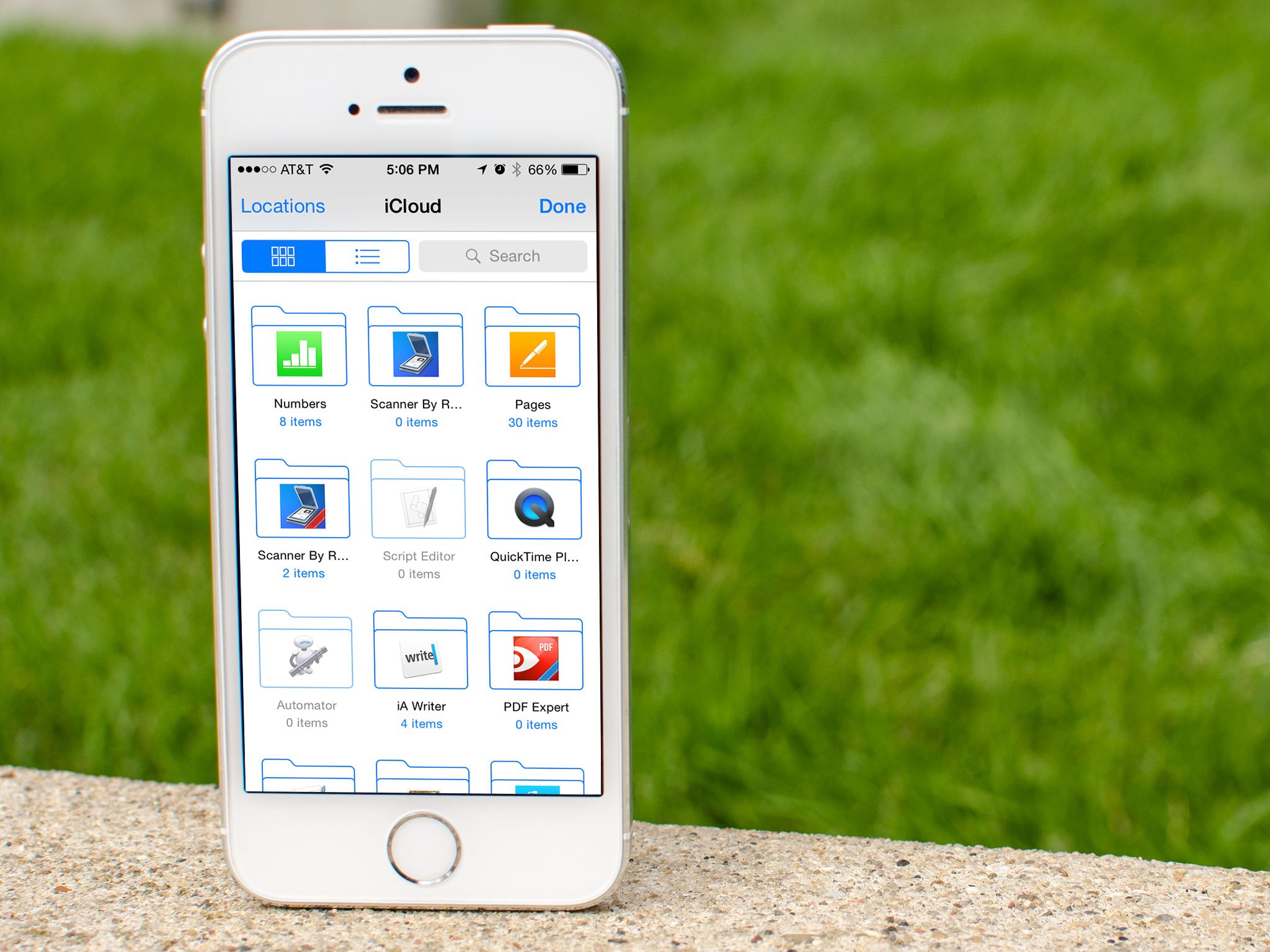
Based on the information above, it’s easy to see that iCloud Drive works differently on the Mac than it does on iPhone and iPad. That’s because the Mac has a visible file system and iCloud Drive is integrated into the Finder, while iOS hides its file system and iCloud Drive is integrated into apps.
If you’re not sure what that means or what you need to keep in mind when using iCloud Drive on both OS X and iOS, here are some additional resources.
- How iCloud Drive works on iPhone and iPad
Need more help with iCloud Drive?
Since iCloud Drive is a relatively new service, we know there’s a lot of you out there that still have a lot of questions. Our iMore forums are a great place to ask for and give help to others. The best part is you don’t even have to register to ask a question — unless of course you want to. So if you still have some iCloud Drive questions on your mind, we encourage you to ask in our forums:
- Ask iMore a question
