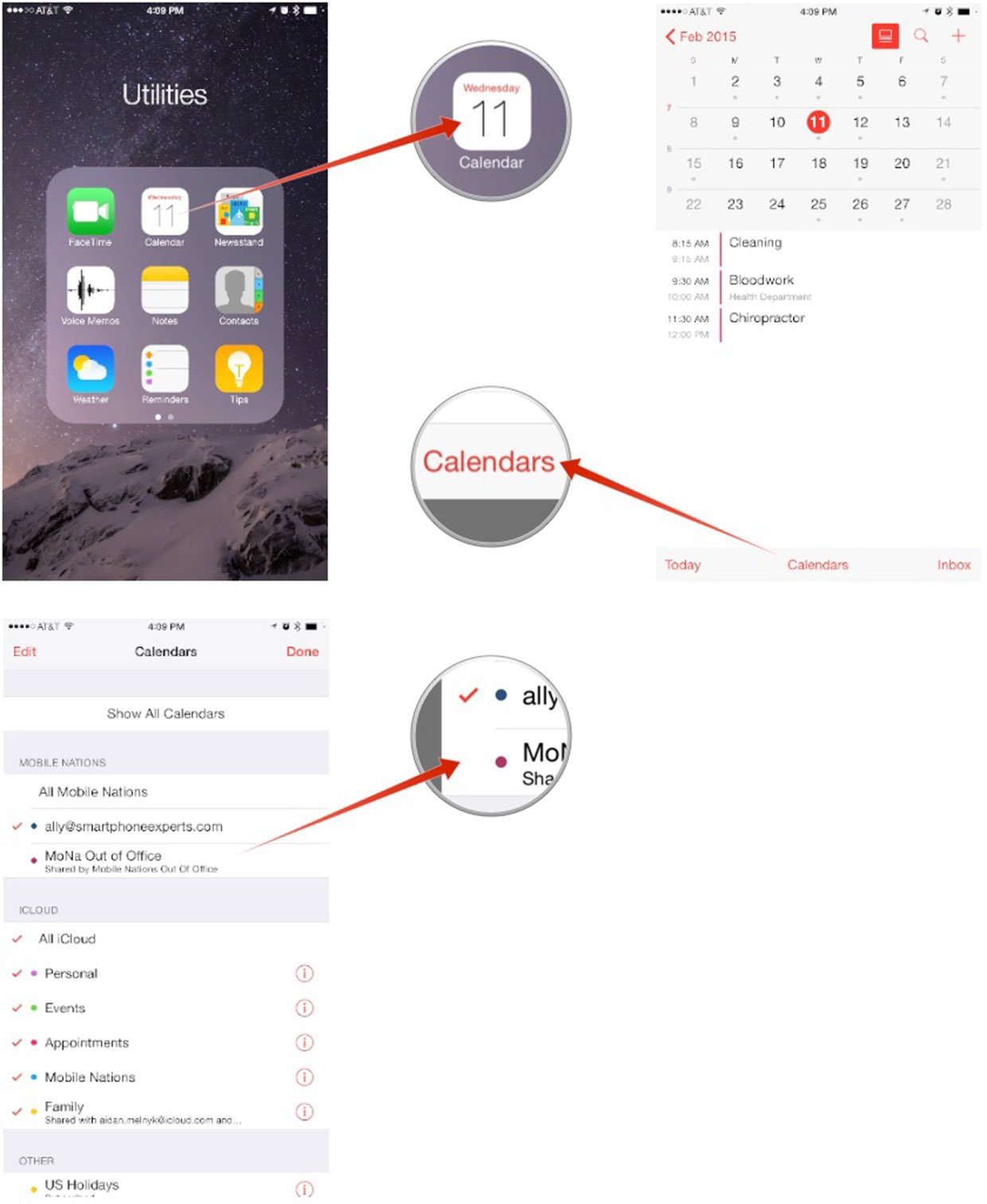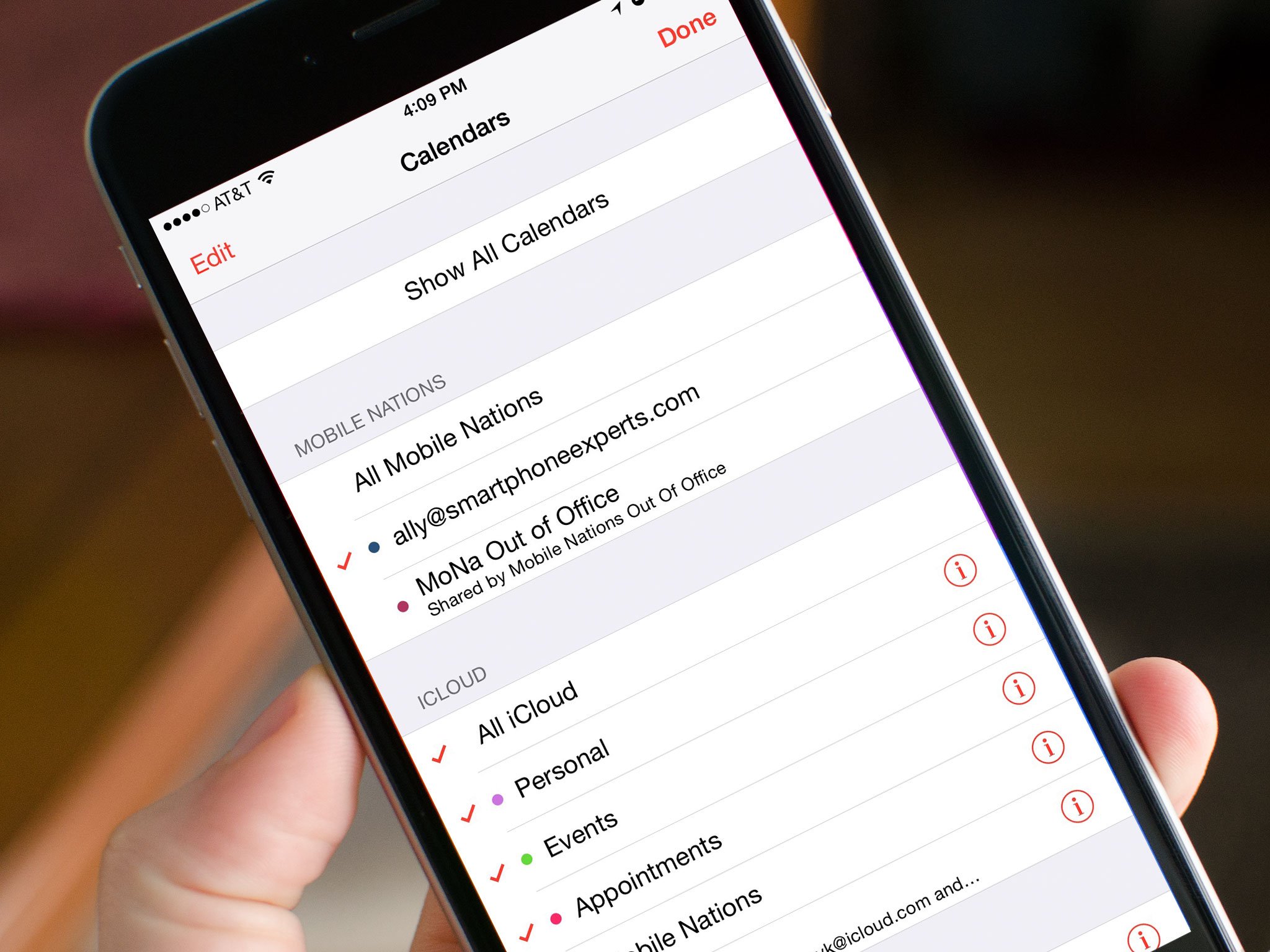
Some calendars are a necessary evil, even if we don’t necessarily want them cluttering up our Calendar app. Perfect examples of these are shared work calendars that contain lots of pertinent information, but you may not need to see that information all day, every day. That’s where hiding calendars comes in handy: You can tuck away calendars you don’t need often and quickly toggle them back on when you do. Here’s how!
Hiding calendars is different from deleting calendars: You’ll still receive any notifications you have set up, you just won’t see that calendar unless you unhide it. It makes this trick a great solution for super-busy calendars that cast a shadow over everything else.
How to hide a calendar in the iPhone and iPad Calendar app