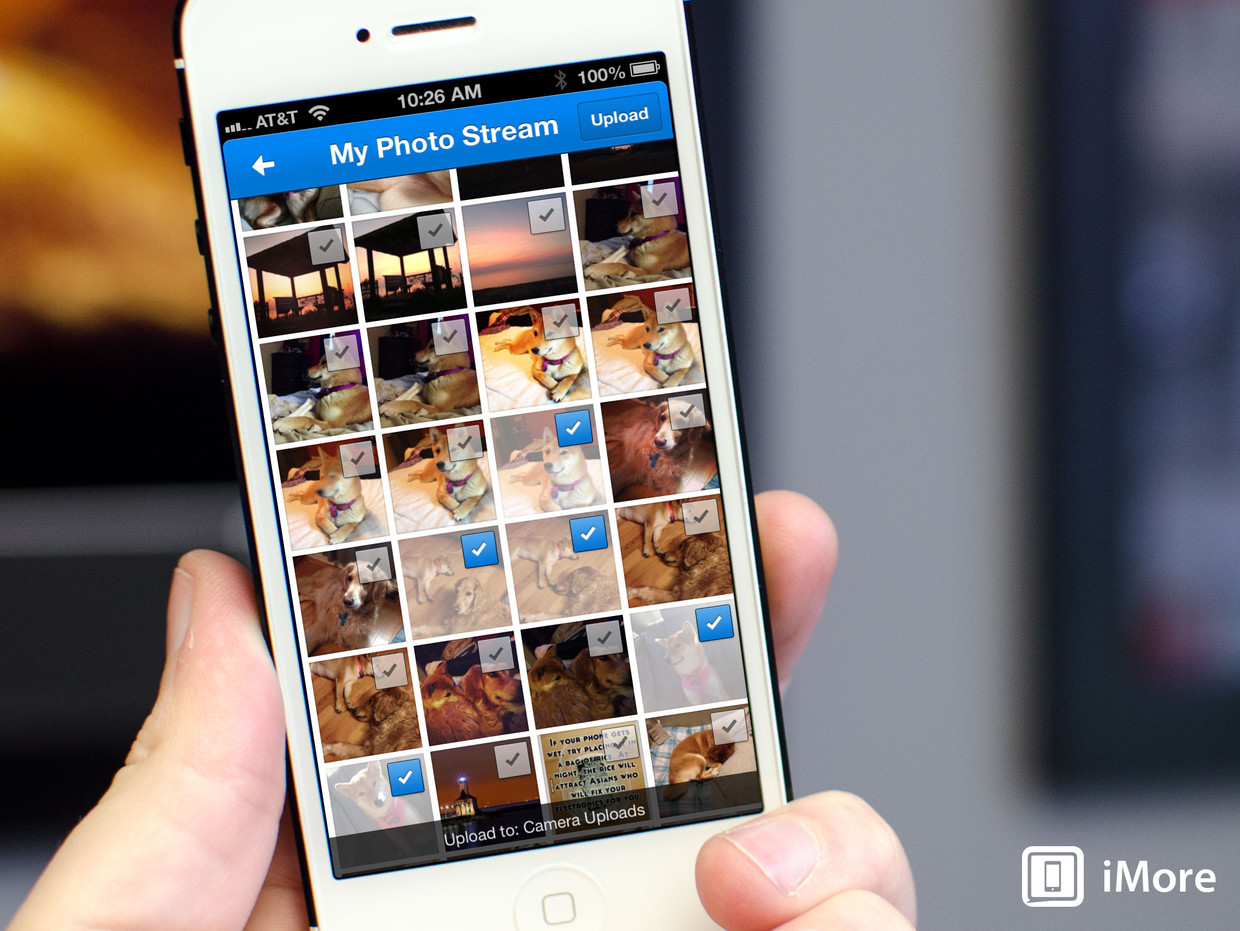
Dropbox is not only a convenient way to store files from your computer for access anywhere, but a convenient service to free up some physical storage space on your iPhone or iPad. Lots of third party apps support uploading files to your Dropbox. For photos and videos from your Camera Roll, if you don’t want to use the instant upload feature Dropbox offers, you can also choose to just upload multiple photos and videos of your choosing only when you want.
Here’s how:
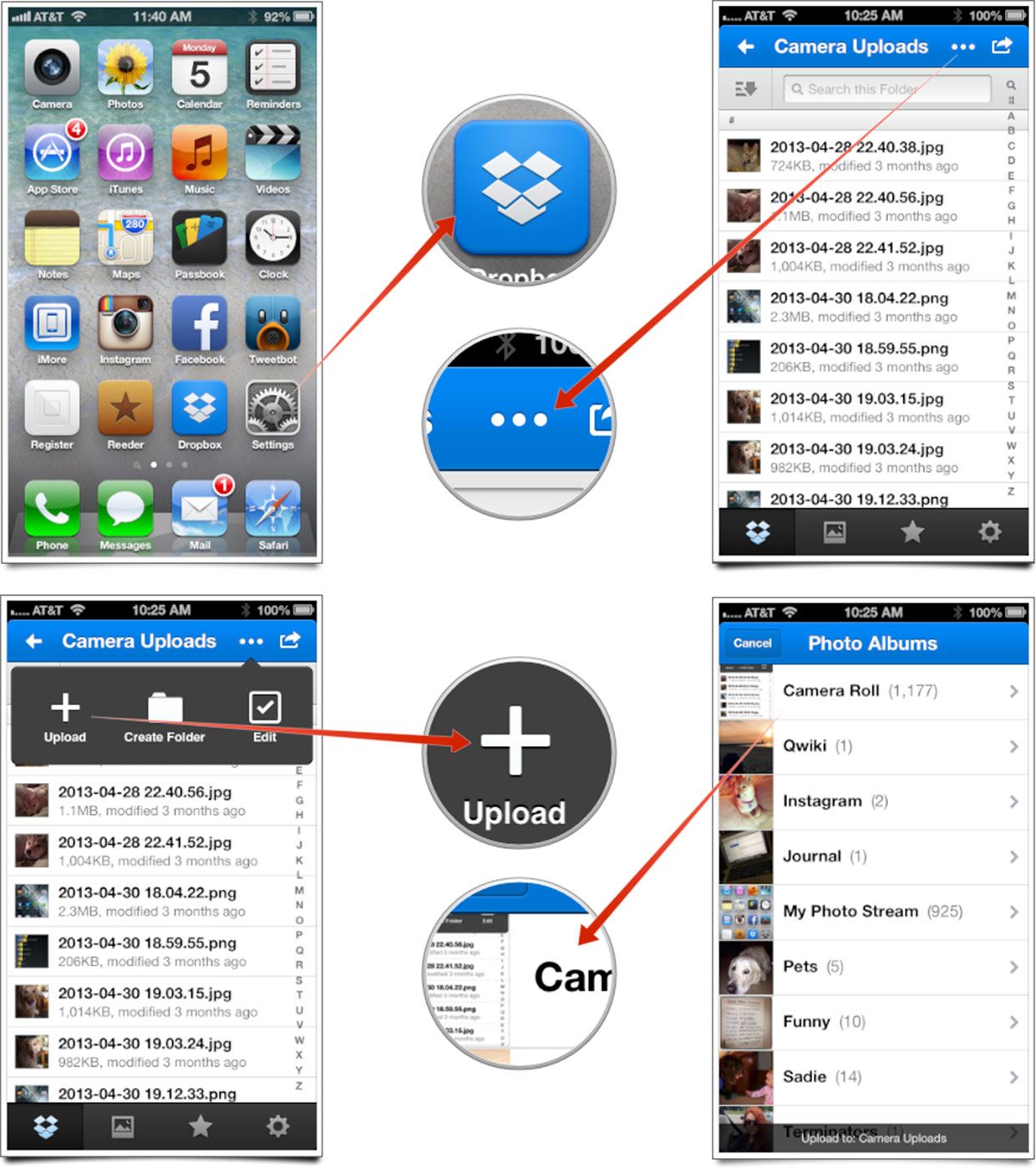
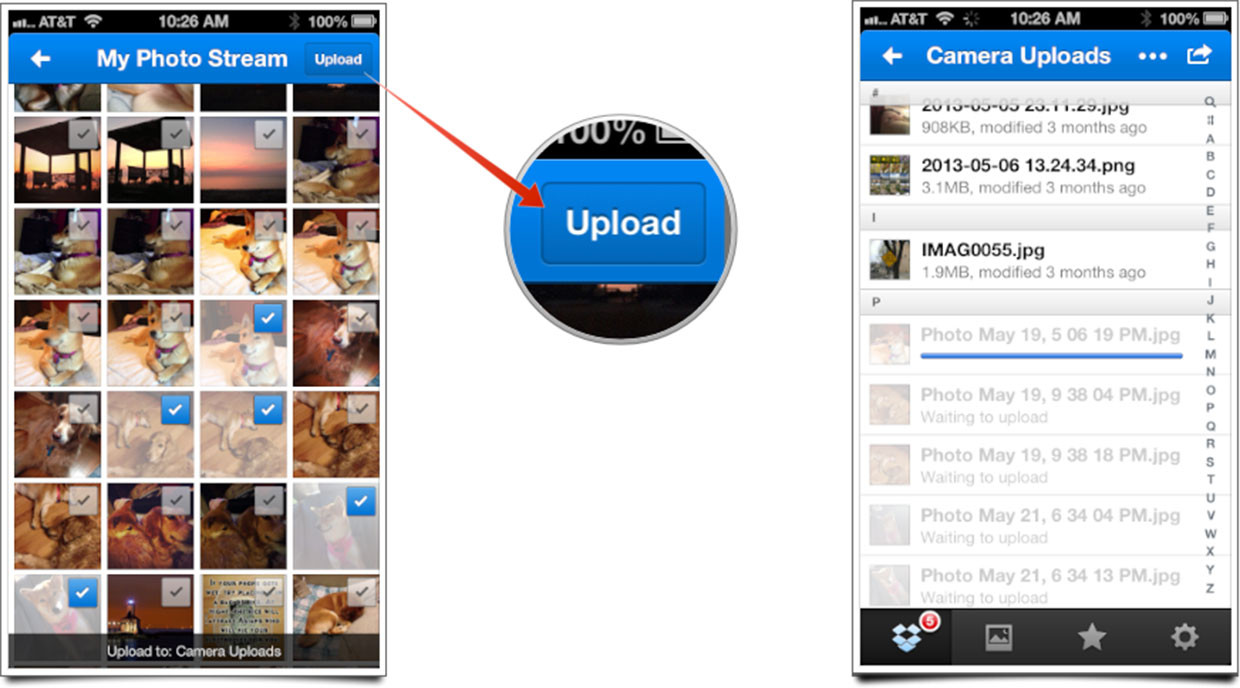
That’s all there is to it. Dropbox will begin uploading your photos.
Dropboxstorage tipsPhoto TipsHow to
